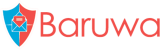NGINX & uWSGI Deployment
NOTE 1: If you’re administrating your own system and looking for pointers on how to optimize and manage uWSGI or NGINX installations, check out the developer’s site.
uWSGI main site. You can find example configurations as well as the official documentation on uWSGI here.
uWSGI Mailing List. uWSGI also has a fantastic mailing list where the author contributes daily, and is always willing to help out new users try to work through their issues.
NGINX main site. This is the main NGINX Wiki that where you can find the full documentation for NGINX, all NGINX modules as well as many recipes and tips for configuring NGINX.
Components
The following five components are involved in getting web requests through to Baruwa with this setup.
NGINX- the web server
uWSGI- WSGI application container that serves Baruwa
baruwa.conf- Your nginx configuration file.
production.ini- The Baruwa deployment file for your production server.
baruwa- the reason we’re here!
Installation
Install the required packages using the following commands:
CentOS/RHEL/SL:
yum install nginx
The recommended repositories for CentOS/RHEL/SL do not provide uwsgi at the moment you need to build it from source
Debian/Ubuntu:
sudo apt-get install uwsgi uwsgi-plugin-python nginx
FreeBSD:
TODO
Configuration
Baruwa Configuration
NOTE 1: You should have already created a production.ini file as
outlined in Step 5a: Create configuration files
uWSGI Configuration
The first thing you will want to do is to edit the [uwsgi] section of your
production.ini file. This section will contain various parameters for the uWSGI
server and will automatically load your application when NGINX passes requests
over to it. You need to add home = /home/baruwa/px to the existing options:
[uwsgi]
socket = /var/run/baruwa/baruwa.sock
master = true
processes = 5
uid = baruwa
gid = baruwa
daemonize = /var/log/uwsgi/uwsgi-baruwa.log
home = /home/baruwa/px
socket: uWSGI will create a unix socket at this location on your system
that will listen for incoming requests. You can also use a TCP socket, but if
you are running NGINX on the same server as uWSGI, a standard unix socket will
be much faster. This socket name will be used again in your NGINX configuration
to pass requests into uWSGI.
master: Enables uWSGI master process manager. You should be enabling this
unless you have a good reason not to.
processes: The number of uWSGI worker processes to spawn.
home: This defines the virtual environment to use and will allow uWSGI
to correctly find your baruwa installation. If you get errors about baruwa not
loading, check that this setting is correct first.
daemonize: Run uWSGI in daemon mode, and log all data to the file specified.
Create the template directory /var/lib/baruwa/data/templates and set the
correct ownership on the template, sessions, uploads and cache directories:
mkdir /var/lib/baruwa/data/templates
chown baruwa.baruwa -R /var/lib/baruwa/data/cache
chown baruwa.baruwa -R /var/lib/baruwa/data/uploads
chown baruwa.baruwa -R /var/lib/baruwa/data/templates
chown baruwa.baruwa -R /var/lib/baruwa/data/sessions
Now that you have configured uWSGI, you can point to your ini file and launch uWSGI like this:
CentOS/RHEL/SL:
uwsgi --ini-paste /etc/baruwa/production.ini
Debian/Ubuntu:
sudo ln -s /etc/baruwa/production.ini /etc/uwsgi/apps-enabled
sudo service uwsgi restart
FreeBSD:
TODO
If everything went well uWSGI will now be listening on the unix socket you specified above. Of course you still need to tell NGINX how to talk to uWSGI so let’s configure that now.
NGINX Configuration
A sample configuration file is provided in the source with the contents below, you will modify and use this sample configuration file:
# -*- coding: utf-8 -*-
# Baruwa - Web 2.0 MailScanner front-end.
# Copyright (C) 2010-2012 Andrew Colin Kissa <andrew@topdog.za.net>
# vim: ai ts=4 sts=4 et sw=4
upstream baruwacluster {
ip_hash;
server unix:///var/run/baruwa/baruwa.sock;
}
server {
listen [::]:80;
server_name ms.home.topdog-software.com;
access_log /var/log/nginx/baruwa-access.log combined;
error_log /var/log/nginx/baruwa-error.log;
charset utf-8;
keepalive_requests 50;
keepalive_timeout 300 300;
server_tokens off;
root /home/baruwa/px/lib/python2.6/site-packages/baruwa/public;
index index.html index.htm;
client_max_body_size 25M;
location ~*/(imgs|js|css)/ {
root /home/baruwa/px/lib/python2.6/site-packages/baruwa/public;
expires max;
add_header Cache-Control "public";
break;
}
location = /favicon.ico {
root /home/baruwa/px/lib/python2.6/site-packages/baruwa/public/imgs;
expires max;
add_header Cache-Control "public";
break;
}
location / {
uwsgi_pass baruwacluster;
include uwsgi_params;
uwsgi_param SCRIPT_NAME '';
uwsgi_param UWSGI_SCHEME $scheme;
}
}
Download the provided sample configuration file:
curl -O https://raw.github.com/akissa/baruwa2/2.0.0/extras/config/uwsgi/nginx.conf
Install the configuration file:
CentOS/RHEL/SL:
mv nginx.conf /etc/nginx/conf.d/baruwa.conf
Debian/Ubuntu:
sudo mv nginx.conf /etc/nginx/sites-available/baruwa
sudo ln -s /etc/nginx/sites-available/baruwa \
/etc/nginx/sites-enabled/baruwa
FreeBSD:
TODO
At this point you can start your NGINX server and then proceed to finalize setup!
CentOS/RHEL/SL:
service nginx restart
Debian/Ubuntu:
sudo service nginx restart
FreeBSD:
TODO
Finalize setup
To finalize the setup open your browser and connect to the hostname you provided for the virtual host above. Login with the username and password that you provided in Step 5b: Populate the database
You need to finalize the setup by Adding a scanning Node, Add an Organization, Adding a Domain and Adding an Account.
Review the Administrators guide then finish off by completing Step 6c: Install cronjobs and sudo file