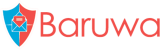Apache & mod_wsgi Deployment
NOTE 1: If you’re administrating your own system and looking for pointers on how to optimize and manage your mod_wsgi installation, check out the developer’s site; the documentation is verbose, but very complete: mod_wsgi main site.
Components
The following five components are involved in getting web requests through to Baruwa with this setup.
Apache- the web server
mod_wsgi- Apache module that lets Apache host WSGI enabled Python applications
baruwa.conf- Your apache configuration; tells mod_wsgi how to run your app
baruwa.wsgi- The script that runs Baruwa as a WSGI application
baruwa- the reason we’re here!
Installation
Install the required packages using the following commands:
CentOS/RHEL/SL:
yum install httpd mod_wsgi -y
Debian/Ubuntu:
sudo apt-get install libapache2-mod-wsgi apache2-mpm-worker -y
FreeBSD:
TODO
Configuration
Baruwa configuration
Ensure that you have already created a production.ini file as outlined
in Step 5a: Create configuration files
Mod_wsgi configuration
Create the template directory /var/lib/baruwa/data/templates and set the
correct ownership on the template, sessions, uploads and cache directories:
mkdir /var/lib/baruwa/data/templates
CentOS/RHEL/SL:
chown apache.apache -R /var/lib/baruwa/data/cache
chown apache.apache -R /var/lib/baruwa/data/uploads
chown apache.apache -R /var/lib/baruwa/data/templates
chown apache.apache -R /var/lib/baruwa/data/sessions
Debian/Ubuntu:
chown www-data.www-data -R /var/lib/baruwa/data/cache
chown www-data.www-data -R /var/lib/baruwa/data/uploads
chown www-data.www-data -R /var/lib/baruwa/data/templates
chown www-data.www-data -R /var/lib/baruwa/data/sessions
FreeBSD:
TODO
A sample configuration file is provided in the source with the contents below, you will modify and use this sample configuration file.
# -*- coding: utf-8 -*-
# Baruwa - Web 2.0 MailScanner front-end.
# Copyright (C) 2010-2012 Andrew Colin Kissa <andrew@topdog.za.net>
# vim: ai ts=4 sts=4 et sw=4
WSGIPythonWarnings ignore::DeprecationWarning::
WSGISocketPrefix /var/run/httpd
#WSGIPythonHome /home/baruwa/px
WSGIPythonPath /home/baruwa/px/lib/python2.6/site-packages
<VirtualHost *:80>
Alias /favicon.ico /home/baruwa/px/lib/python2.6/site-packages/baruwa/public/imgs/favicon.ico
Alias /imgs/ /home/baruwa/px/lib/python2.6/site-packages/baruwa/public/imgs/
Alias /js/ /home/baruwa/px/lib/python2.6/site-packages/baruwa/public/js/
Alias /css/ /home/baruwa/px/lib/python2.6/site-packages/baruwa/public/css/
# Make all the static content accessible
<Directory /home/baruwa/px/lib/python2.6/baruwa/public/*>
Order allow,deny
Allow from all
Options -Indexes
</Directory>
#WSGIDaemonProcess baruwa threads=10 display-name=baruwa-wsgi \
# python-path=/home/baruwa/px/lib/python2.6/site-packages \
# python-eggs=/var/tmp
#WSGIProcessGroup baruwa
WSGIScriptAlias / /home/baruwa/px/lib/python2.6/site-packages/baruwa/baruwa.wsgi
# change to your hostname
ServerName ms.home.topdog-software.com
<Directory /home/baruwa/px/lib/python2.4/site-packages/baruwa>
Order deny,allow
Allow from all
</Directory>
ErrorLog logs/baruwa-error_log
CustomLog logs/baruwa-access_log common
</VirtualHost>
Download the provided sample configuration file:
curl -O https://raw.github.com/akissa/baruwa2/2.0.0/extras/config/mod_wsgi/apache.conf
If system hostname is not the virtual host you want to use then change it below to the actual name that you want to use for the baruwa virtual host
CentOS/RHEL/SL:
# install the configuration file
mv apache.conf /etc/httpd/conf.d/baruwa.conf
service httpd restart
Debian/Ubuntu:
sed -i -e "s:/var/run/httpd:/var/run/apache2:" \
-e "s:ms.home.topdog-software.com:$(hostname -f):" \
-e "s:logs/:/var/log/apache2/:g" apache.conf
# install the configuration file
sudo mv apache.conf /etc/apache2/sites-available/baruwa
# enable the baruwa virtual host
sudo a2ensite baruwa
# reload the service
sudo service apache2 reload
FreeBSD:
TODO
Finalize setup
To finalize the setup open your browser and connect to the hostname you provided for the virtual host above. Login with the username and password that you provided in Step 5b: Populate the database
You need to finalize the setup by Adding a scanning Node, Add an Organization, Adding a Domain and Adding an Account.
Review the Administrators guide then finish off by completing Step 6c: Install cronjobs and sudo file