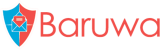Personalizing Your Account
You can personalize various settings of your account using the account page.
Account names
You can change the First and Last name used to address you in any correspondence from Baruwa.
- Go to the
Accountpage - Click
Update Account - Enter
First nameandLast name - Click the
Update accountbutton
Change Your Default Time Zone
By default your account uses the time zone setup for your domain by your domain administrator.
This option allows you change the time zone, All times in the Baruwa interface will be displayed in this time zone.
- Go to the the
Accountpage - Click
Update Account - In the
Timezonedrop-down menu select the time zone you want to use. - Click the
Update accountbutton
Enable or Disable reports
You can enable or disable reports using this option. Reports include your
daily quarantine report and a monthly usage report.
- Go to the the
Accountpage - Click
Update Account - In the
Send reportscheckbox, select to enable, deselect to disable - Click the
Update accountbutton
Enable or Disable Spam Checks
You can choose to enable or disable Spam checks on messages destined to your account.
- Go to the the
Accountpage - Click
Update Account - In the
Enable spam checkscheckbox, select to enable, deselect to disable - Click the
Update accountbutton
Customize Spam scores
You can customize the scores at which messages are determined to be either Spam or definite Spam.
Note
- The
Spam High scoremust be higher than theSpam low score - Setting
0.0makes Baruwa use the Domain or system defaults.
- Go to the the
Accountpage - Click
Update Account - In the
Spam low scoreorSpam high scoreinput, enter the score - Click the
Update accountbutton
Add Email signatures/Disclaimers
Baruwa can manage email signatures / disclaimers that are added to messages that are sent outbound through it. Both HTML and Text signatures are supported. HTML signatures support a single embedded image.
A WYSIWG Editor is used to setup the HTML signatures and it allows you to upload images that you can embed in your HTML signature.
- Go to the the
Accountpage - Click
Add signature - Select
Signature typefrom the drop down - Enter signature content
- Ensure the
Enabledcheckbox is checked - Click the
Add signaturebutton