Installation and getting started¶
To install PySPH, you need a working Python environment with the required dependencies installed. You may use any of the available Python distributions. PySPH is currently tested with Python-2.6.x, 2.7.x and 3.4.x. If you are new to Python we recommend Enthought Canopy. PySPH will work fine with Anaconda or other environments like WinPython. The following instructions should help you get started.
Since there is a lot of information here, we suggest that you skim the section on Dependencies and then directly jump to one of the “Installing the dependencies on xxx” sections below depending on your operating system. Depending on your chosen Python distribution, simply follow the instructions and links referred therein.
- Quick installation
- Dependencies
- Installing the dependencies on GNU/Linux
- Installing the dependencies on Mac OS X
- Installing the dependencies on Windows
- Using a virtualenv for PySPH
- Downloading PySPH
- Building and Installing PySPH
- Running the tests
- Running the examples
- Organization of the
pysphpackage
Quick installation¶
If you are reasonably experienced with installing Python packages, already have a C++ compiler setup on your machine, and are not immediately interested in running PySPH on multiple CPUs (using MPI), then installing PySPH is simple. Simply running pip like so:
$ pip install PySPH
should do the trick. You may do this in a virtualenv if you chose to. The important examples are packaged with the sources, you should be able to run those immediately. If you wish to download the sources and explore them, you can download the sources either using the tarball/ZIP or from git, see Downloading PySPH.
The above will install the latest released version of PySPH, you can install the development version using:
$ pip install git+https://bitbucket.org/pysph/pysph.git#egg=PySPH
If you wish to track the development of the package, clone the repository (as described in Downloading PySPH and do the following:
$ pip install -r requirements.txt
$ python setup.py develop
The following instructions are more detailed and also show how optional dependencies can be installed. Instructions on how to set things up on Windows is also available below.
Dependencies¶
Core dependencies¶
The core dependencies are:
These packages can be installed from your Python distribution’s package
manager, or using pip or easy_install. For more detailed instructions on
how to do this for different distributions, see below.
On Python-2.6.x a few additional packages are needed and these are listed in the project’s requirements-2.6.txt
Running PySPH requires a working C/C++ compiler on your machine. On Linux/OS X the gcc toolchain will work well. On Windows, you will need to have Microsoft Visual C++ Compiler for Python 2.7 or an equivalent compiler. More details are available below.
Note
PySPH generates high-performance code and compiles it on the fly. This requires a working C/C++ compiler even after installing PySPH.
Optional dependencies¶
The optional dependencies are:
- OpenMP: PySPH can use OpenMP if it is available. Installation instructions are available below.
- Mayavi: PySPH provides a convenient viewer to visualize the output of simulations. This viewer can be launched using the command
pysph viewand requires Mayavi to be installed. Since this is only a viewer it is optional for use, however, it is highly recommended that you have it installed as the viewer is very convenient.- mpi4py and Zoltan: If you want to use PySPH in parallel, you will need mpi4py and the Zoltan data management library. PySPH will work in serial without mpi4py or Zoltan. Simple build instructions for Zoltan are included below.
Mayavi is packaged with all the major distributions and is easy to install. Zoltan is very unlikely to be already packaged and will need to be compiled.
Building and linking PyZoltan on OSX/Linux¶
We’ve provided a simple Zoltan build script in the repository. This works on Linux and OS X but not on Windows. It can be used as:
$ ./build_zoltan.sh INSTALL_PREFIX
where the INSTALL_PREFIX is where the library and includes will be
installed. You may edit and tweak the build to suit your installation.
However, this script is what we use to build Zoltan on our continuous
integration servers on Drone and Shippable.
After Zoltan is build, set the environment variable ZOLTAN to point to the
INSTALL_PREFIX that you used above:
$ export ZOLTAN=$INSTALL_PREFIX
Note that replace $INSTALL_PREFIX with the directory you specified above.
After this, follow the instructions to build PySPH. The PyZoltan wrappers will
be compiled and available.
Note
The installation will use $ZOLTAN/include and $ZOLTAN/lib to find
the actual directories, if these do not work for your particular
installation for whatever reason, set the environment variables
ZOLTAN_INCLUDE and ZOLTAN_LIBRARY explicitly without setting up
ZOLTAN. If you used the above script, this would be:
$ export ZOLTAN_INCLUDE=$INSTALL_PREFIX/include
$ export ZOLTAN_LIBRARY=$INSTALL_PREFIX/lib
Installing the dependencies on GNU/Linux¶
GNU/Linux is probably the easiest platform to install PySPH. On Ubuntu one may install the dependencies using:
$ sudo apt-get install build-essential python-dev python-numpy \
python-mako cython python-nose mayavi2 python-qt4 python-virtualenv
OpenMP is typically available but if it is not, it can be installed with:
$ sudo apt-get install libgomp1
If you need parallel support:
$ sudo apt-get install libopenmpi-dev python-mpi4py
$ ./build_zoltan.sh ~/zoltan # Replace ~/zoltan with what you want
$ export ZOLTAN=~/zoltan
On Linux it is probably best to install PySPH into its own virtual environment. This will allow you to install PySPH as a user without any superuser priviledges. See the section below on Using a virtualenv for PySPH. In short do the following:
$ virtualenv --system-site-packages pysph_env
$ source pysph_env/bin/activate
$ pip install cython --upgrade # if you have an old version.
You should be set now and should skip to Downloading PySPH and Building and Installing PySPH.
If you are using Enthought Canopy or Anaconda the instructions in the section Installing the dependencies on Mac OS X will be useful as the instructions are similar.
Note
If you wish to see a working build/test script please see our shippable.yml. Or you could see the build script hosted at Drone.io.
Installing the dependencies on Mac OS X¶
On OS X, your best bet is to install Enthought Canopy or Anaconda or some other Python distribution. Ensure that you have gcc or clang installed by installing XCode. See this if you installed XCode but can’t find clang or gcc.
OpenMP on OSX¶
If you need to use OpenMP, the default clang compiler on OSX does not support it. There are some experimental versions available. One easy to install option is to use brew to install gcc. For example you can try:
$ sudo brew install gcc
The build may not see omp.h and you can work around this by manually
linking to it like so (modify this to suit your installation):
$ cd /usr/local/include
$ sudo ln -s ../Cellar/gcc/4.9.2_1/lib/gcc/4.9/gcc/x86_64-apple-darwin12.6.0/4.9.2/include/omp.h .
Once this is done, you need to use this as your default compiler, you can tell the Python to use this by setting:
$ export CC=gcc-4.9
$ export CXX=g++-4.9
Using Canopy¶
Download the Canopy express installer for your platform (the full installer is also fine). Launch Canopy after you install it so it initializes your user environment. If you have made Canopy your default Python, all should be well, otherwise launch the Canopy terminal from the Tools menu of the Canopy editor before typing your commands below.
NumPy ships by default but Cython does not. Mako and Cython can be installed
with pip easily (pip will be available in your Canopy environment):
$ pip install cython mako
Mayavi is best installed with the Canopy package manager:
$ enpkg mayavi
Note
If you are a subscriber you can also enpkg cython to install
Enthought’s build.
If you need parallel support, please see Installing mpi4py and Zoltan on OS X, otherwise, skip to Downloading PySPH and Building and Installing PySPH.
Using Anaconda¶
After installing Anaconda, you will need to make sure the dependencies are installed:
$ conda install cython mayavi
$ pip install mako
If you need parallel support, please see Installing mpi4py and Zoltan on OS X, otherwise, skip to Downloading PySPH and Building and Installing PySPH.
Installing mpi4py and Zoltan on OS X¶
In order to build/install mpi4py one first has to install the MPI library.
This is easily done with Homebrew as follows (you need to have brew
installed for this but that is relatively easy to do):
$ sudo brew install open-mpi
After this is done, one can install mpi4py by hand. First download mpi4py from here. Then run the following (modify these to suit your XCode installation and version of mpi4py):
$ cd /tmp
$ tar xvzf ~/Downloads/mpi4py-1.3.1.tar.gz
$ cd mpi4py-1.3.1
$ export MACOSX_DEPLOYMENT_TARGET=10.7
$ export SDKROOT=/Applications/Xcode.app/Contents/Developer/Platforms/MacOSX.platform/Developer/SDKs/MacOSX10.7.sdk/
$ python setup.py install
Change the above environment variables to suite your SDK version. If this installs correctly, mpi4py should be available. You can now build Zoltan, (the script to do this is in the pysph sources, see Downloading PySPH)
$ cd pysph
$ ./build_zoltan.sh ~/zoltan # Replace ~/zoltan with what you want
$ export ZOLTAN=~/zoltan
You should be set now and should move to Building and Installing PySPH.
Installing the dependencies on Windows¶
While it should be possible to use mpi4py and Zoltan on Windows, we do not at this point have much experience with this. Feel free to experiment and let us know if you’d like to share your instructions. The following instructions are all without parallel support.
Using Canopy¶
Download and install Canopy Express for you Windows machine (32 or 64 bit).
Launch the Canopy editor at least once so it sets up your user environment.
Make the Canopy Python the default Python when it prompts you. If you have
already skipped that option, you may enable it in the Edit->Preferences
menu. With that done you may install the required dependencies. You can
either use the Canopy package manager or use the command line. We will use
the command line for the rest of the instructions. To start a command line,
click on “Start” and navigate to the All Programs/Enthought Canopy menu.
Select the “Canopy command prompt”, if you made Canopy your default Python,
just starting a command prompt (via cmd.exe) will also work.
On the command prompt, Mako and Cython can be installed with pip easily
(pip should be available in your Canopy environment):
> pip install cython mako
Mayavi is best installed with the Canopy package manager:
> enpkg mayavi
Once you are done with this, please skip ahead to Installing Visual C++ Compiler for Python 2.7.
Note
If you are a subscriber you can also enpkg cython to install
Enthought’s build.
Using WinPython¶
Instead of Canopy or Anaconda you could try WinPython 2.7.x.x. To obtain the core dependencies, download the corresponding binaries from Christoph Gohlke’s Unofficial Windows Binaries for Python Extension Packages. Mayavi is available through the binary ETS.
You can now add these binaries to your WinPython installation by going to WinPython Control Panel. The option to add packages is available under the section Install/upgrade packages.
Make sure to set your system PATH variable pointing to the location of the
scripts as required. If you have installed WinPython 2.7.6 64-bit, make sure
to set your system PATH variables to <path to installation
folder>/python-2.7.6.amd64 and <path to installation
folder>/python-2.7.6.amd64/Scripts/.
Once you are done with this, please skip ahead to Installing Visual C++ Compiler for Python 2.7.
Using Anaconda¶
Install Anaconda for your platform, make it the default and then install the required dependencies:
$ conda install cython mayavi
$ pip install mako
Once you are done with this, please skip ahead to Installing Visual C++ Compiler for Python 2.7.
Installing Visual C++ Compiler for Python 2.7¶
For all of the above Python distributions, it is highly recommended that you
build PySPH with Microsoft’s Visual C++ for Python 2.7. We
recommend that you download and install the VCForPython27.msi available
from the link. Make sure
you install the system requirements specified on that page. For example, on
Windows 7 you will need to install the Microsoft Visual C++ 2008 SP1
Redistributable Package for your platform (x86 for 32 bit or x64 for 64 bit)
and on Windows 8 you will need to install the .NET framework 3.5. Please look
at the link given above, it should be fairly straightforward. Note that doing
this will also get OpenMP working for you.
After you do this, you will find a “Microsoft Visual C++ Compiler Package for Python 2.7” in your Start menu. Choose a suitable command prompt from this menu for your architecture and start it (we will call this the MSVC command prompt). You may make a short cut to it as you will need to use this command prompt to build PySPH and also run any of the examples.
After this is done, see section Downloading PySPH and get a copy of PySPH. Thereafter, you may follow section Building and Installing PySPH.
Warning
On 64 bit Windows, do not build PySPH with mingw64 as it does not work reliably at all and frequently crashes. YMMV with mingw32 but it is safer and just as easy to use the MS VC++ compiler.
Using a virtualenv for PySPH¶
A virtualenv allows you to create an isolated environment for PySPH and its related packages. This is useful in a variety of situations.
- Your OS does not provide a recent enough Cython version (say you are running Debian stable).
- You do not have root access to install any packages PySPH requires.
- You do not want to mess up your system files and wish to localize any installations inside directories you control.
- You wish to use other packages with conflicting requirements.
- You want PySPH and its related packages to be in an “isolated” environment.
You can either install virtualenv (or ask your system administrator to) or
just download the virtualenv.py script and use
it (run python virtualenv.py after you download the script).
Create a virtualenv like so:
$ virtualenv --system-site-packages pysph_env
This creates a directory called pysph_env which contains all the relevant
files for your virtualenv, this includes any new packages you wish to install
into it. You can delete this directory if you don’t want it anymore for some
reason. This virtualenv will also “inherit” packages from your system. Hence
if your system administrator already installed NumPy it may be imported from
your virtual environment and you do not need to install it. This is
very useful for large packages like Mayavi, Qt etc.
Note
If your version of virtualenv does not support the
--system-site-packages option, please use the virtualenv.py script
mentioned above.
Once you create a virtualenv you can activate it as follows (on a bash shell):
$ source pysph_env/bin/activate
On Windows you run a bat file as follows:
$ pysph_env/bin/activate
This sets up the PATH to point to your virtualenv’s Python. You may now run any normal Python commands and it will use your virtualenv’s Python. For example you can do the following:
$ virtualenv myenv
$ source myenv/bin/activate
(myenv) $ pip install Cython mako nose
(myenv) $ cd pysph
(myenv) $ python setup.py install
Now PySPH will be installed into myenv. You may deactivate your
virtualenv using the deactivate command:
(myenv) $ deactivate
$
On Windows, use myenv\Scripts\activate.bat and
myenv\Scripts\deactivate.bat.
If for whatever reason you wish to delete myenv just remove the entire
directory:
$ rm -rf myenv
Note
With a virtualenv, one should be careful while running things like
ipython or nosetests as these are sometimes also installed on the
system in /usr/bin. If you suspect that you are not running the
correct Python, you could simply run (on Linux/OS X):
$ python `which ipython`
to be absolutely sure.
Using Virtualenv on Canopy¶
If you are using Enthought Canopy, it already bundles virtualenv for you but
you should use the venv script. For example:
$ venv --help
$ venv --system-site-packages myenv
$ source myenv/bin/activate
The rest of the steps are the same as above.
Downloading PySPH¶
One way to install PySPH is to use pip
$ pip install PySPH
This will install PySPH, and you should be able to import it and use the modules with your Python scripts that use PySPH. This will also provide the standard set of PySPH examples. If you want to take a look at the PySPH sources you can get it from git or download a tarball or ZIP as described below.
To get PySPH using git type the following
$ git clone https://bitbucket.org/pysph/pysph.git
If you do not have git or do not wish to bother with it, you can get a ZIP or tarball from the pysph site. You can unzip/untar this and use the sources.
In the instructions, we assume that you have the pysph sources in the
directory pysph and are inside the root of this directory. For example:
$ unzip pysph-pysph-*.zip
$ cd pysph-pysph-1ce*
or if you cloned the repository:
$ git clone https://bitbucket.org/pysph/pysph.git
$ cd pysph
Once you have downloaded PySPH you should be ready to build and install it, see Building and Installing PySPH.
Building and Installing PySPH¶
Once you have the dependencies installed you can install PySPH with:
$ pip install PySPH
If you downloaded PySPH using git or used a tarball you can do:
$ python setup.py install
You could also do:
$ python setup.py develop
This is useful if you are tracking the latest version of PySPH via git. With git you can update the sources and rebuild using:
$ git pull
$ python setup.py develop
You should be all set now and should next consider Running the tests.
Running the tests¶
Once you install PySPH you can run the tests using the pysph script
that is installed:
$ pysph test
If you see errors while running the tests, you might want more verbose reporting which you can get with:
$ pysph test -v
This should run all the tests that do not take a long while to complete. If this fails, please contact the pysph-users mailing list or send us email.
Once you run the tests, you should see the section on Running the examples.
Note
Internally, we use the nosetests package to run the tests.
For more information on what you can do with the pysph script try
this:
$ pysph -h
Running the examples¶
You can verify the installation by exploring some examples. The examples are
actually installed along with the PySPH library in the pysph.examples
package. You can list and choose the examples to run by doing:
$ pysph run
This will list all the available examples and allow you to run any of them. If
you wish to run a particular one, like say elliptical_drop, you may do:
$ pysph run elliptical_drop
This can also be run as:
$ pysph run pysph.examples.elliptical_drop
To see the options available, try this:
$ pysph run elliptical_drop -h
Note
Technically you can run the examples using python -m
pysph.examples.elliptical_drop. The pysph run command is a
lot more convenient as it allows a much shorter command
You can view the data generated by the simulation (after the simulation
is complete or during the simulation) by running pysph view command.
To view the simulated data you may do:
$ pysph view elliptical_drop_output
If you have Mayavi installed this should show a UI that looks like:
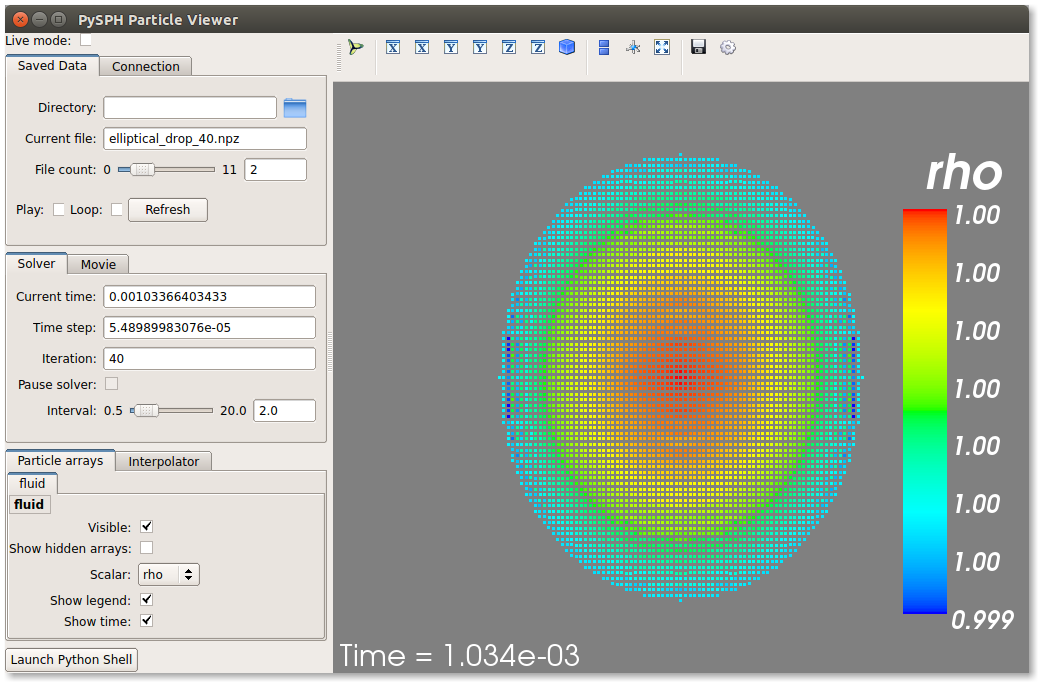
There are other examples that use the transport velocity formulation:
$ pysph run cavity
This runs the driven cavity problem using the transport velocity formulation
of Adami et al. The example also performs post-processing of the results and
the cavity_output will contain a few PNG images with these. For example for
example the file streamlines.png may look like what is shown below:
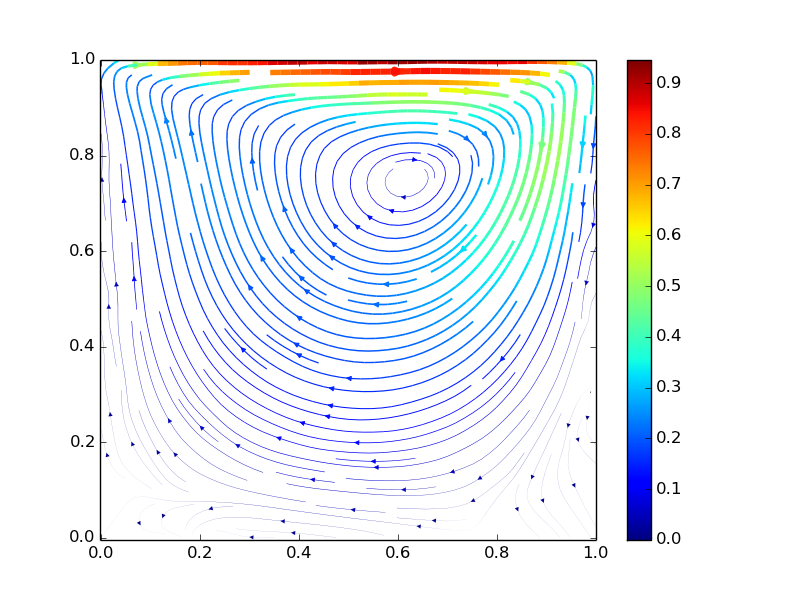
If you want to use PySPH for elastic dynamics, you can try some of the examples from Gray et al., Comput. Methods Appl. Mech. Engrg. 190 (2001), 6641-6662:
$ pysph run solid_mech.rings
Which runs the problem of the collision of two elastic rings:
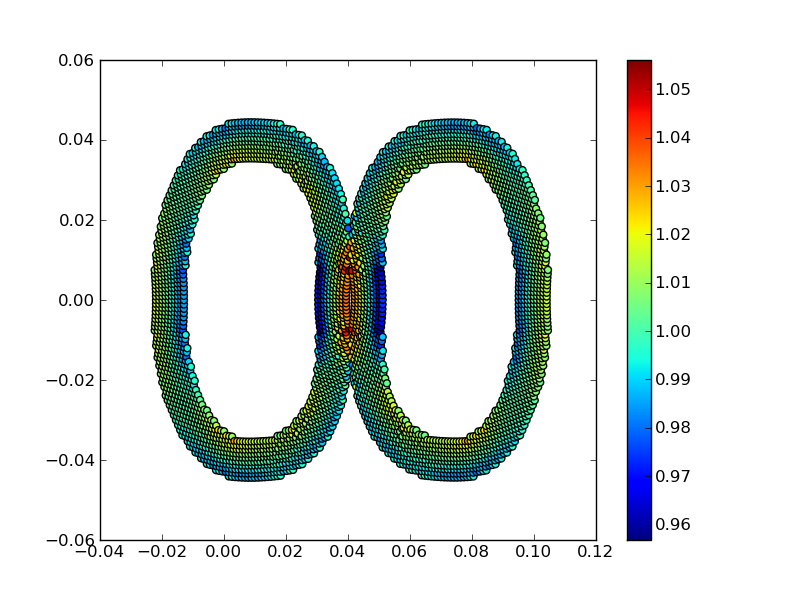
The auto-generated code for the example resides in the directory
~/.pysph/source. A note of caution however, it’s not for the faint hearted.
Running the examples with OpenMP¶
If you have OpenMP available run any of the examples as follows:
$ pysph run elliptical_drop --openmp
This should run faster if you have multiple cores on your machine. If you wish to change the number of threads to run simultaneously, you can try the following:
$ OMP_NUM_THREADS=8 pysph run elliptical_drop --openmp
You may need to set the number of threads to about 4 times the number of physical cores on your machine to obtain the most scale-up. If you wish to time the actual scale up of the code with and without OpenMP you may want to disable any output (which will be serial), you can do this like:
$ pysph run elliptical_drop --disable-output --openmp
Note that one may run example scripts directly with Python but this
requires access to the location of the script. For example, if a script
pysph_script.py exists one can run it as:
$ python pysph_script.py
The pysph run command is just a convenient way to run the
pre-installed examples that ship with PySPH.
Running the examples with MPI¶
If you compiled PySPH with Zoltan and have mpi4py installed you may run any
of the examples with MPI as follows (here we choose 4 processors with
--np 4, change this to suit your needs):
$ mpirun -np 4 pysph run dam_break_3d
This may not give you significant speedup if the problem is too small. You can also combine OpenMP and MPI if you wish. You should take care to setup the MPI host information suitably to utilize the processors effectively.
Note
Note that again we are using pysph run here but for any other
scripts, one could do mpirun -np python some_script.py
Organization of the pysph package¶
PySPH is organized into several sub-packages. These are:
pysph.base: This subpackage defines thepysph.base.particle_array.ParticleArray,pysph.base.carray.CArray(which are used by the particle arrays), the various SPH Kernels, the nearest neighbor particle search (NNPS) code, and the Cython code generation utilities.pysph.sph: Contains the various SPH equations, the Integrator module and associated integration steppers, and the code generation for the SPH looping.pysph.sph.wccontains the equations for the weakly compressible formulation.pysph.sph.solid_mechcontains the equations for solid mechanics andpysph.sph.mischas miscellaneous equations.pysph.solver: Provides thepysph.solver.solver.Solver, thepysph.solver.application.Applicationand a convenient way to interact with the solver as it is running.pysph.parallel: Provides the parallel functionality.pysph.tools: Provides some useful tools including thepysphscript CLI and also the data viewer which is based on Mayavi.pysph.examples: Provides many standard SPH examples. These examples are meant to be extended by users where needed. This is extremely handy to reproduce and compare SPH schemes.