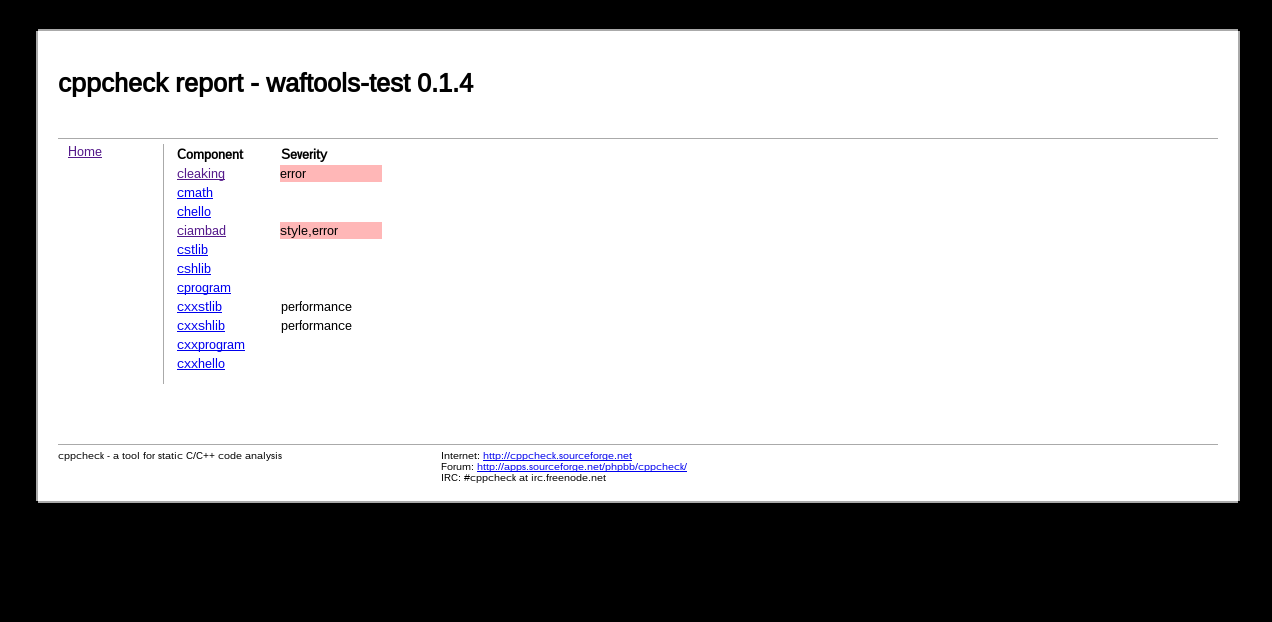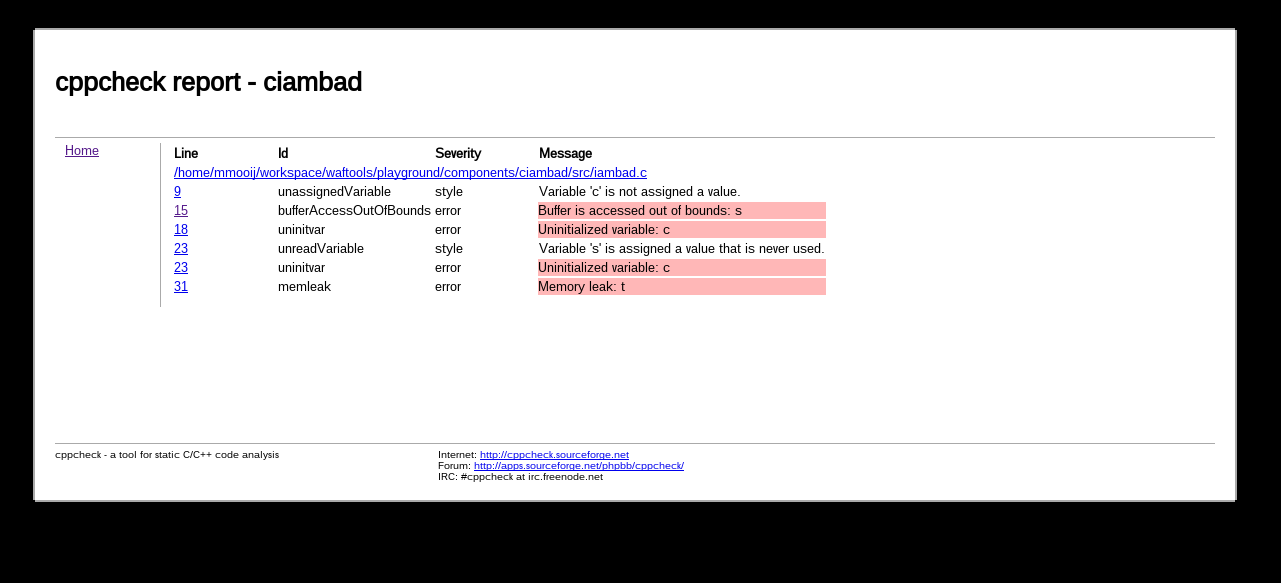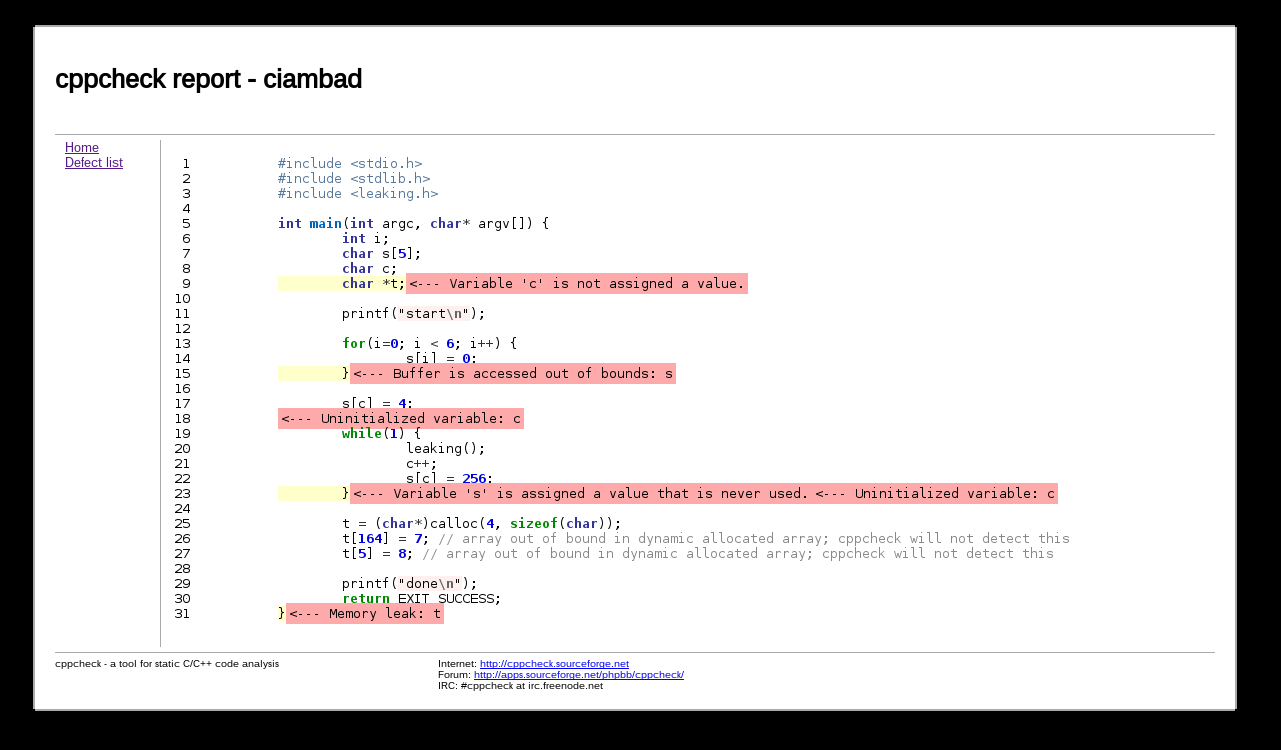Usage¶
Following sub-sections provide some examples on what can be achieved using the waftools package.
Cross compilation and multiple build environments¶
The code snippet below provides an example of how a complete build environment can be created allowing you to build, not only for the host system, but also for one or more target platforms using, for instance, a C/C++ cross compiler:
#!/usr/bin/env python
# -*- encoding: utf-8 -*-
import os, waftools
from waftools import ccenv
top = '.'
out = 'build'
ini = os.path.abspath('ccenv.ini').replace('\\', '/')
VERSION = '0.0.1'
APPNAME = 'example'
def options(opt):
opt.load('ccenv', tooldir=waftools.location)
def configure(conf):
conf.load('ccenv')
def build(bld):
ccenv.build(bld, trees=['components'])
for var in ccenv.variants(ini):
for ctx in ccenv.contexts():
name = ctx.__name__.replace('Context','').lower()
class _t(ctx):
__doc__ = "%ss '%s'" % (name, var)
cmd = name + '_' + var
variant = var
When loading and configuring the ccenv tool, as shown in the example above, all required C/C++ tools for each build environment variant (i.e. native or cross- compile) will be loaded and configured as well; e.g. compilers, makefile-, cmake-, eclipse-, codeblocks- and msdev exporters, cppcheck source code checking, doxygen documentation creation will be available for each build variant. Additional (ccross) compile build environments can be specified in a seperate .INI file (named ccenv.ini in the example above) using following syntax:
[arm]
prefix = arm-linux-gnueabihf
[msvc]
host = win32
c = msvc
cxx = msvc
The section names arm and msvc specify the name of the compile build environment variant. The prefix combined with compiler type (c,cxx) will be used in order to create the concrete names of the (cross) compile toolchain binaries for that build environment. The actual compilers used for the arm build environment for instance will be:
AR = arm-linux-gnueabihf-ar
CC = arm-linux-gnueabihf-gcc
CXX = arm-linux-gnueabihf-g++
Note that for the msvc build environment no prefix is used, only the base type of the compilers to be used for the environment are specified. Futhermore the host is defined as win32; as result the build environment msvc will be created when building on a MS-Windows build host.
Concrete build scripts (i.e. wscript files) for components can be placed somewhere within the components sub-directory. Any top level wscript file of a tree (being components in this example) will be detected and incorporated within the build environment. Any wscript files below those top level script files will have to be included using the bld.recurse(‘../somepath’) command from the top level script of that tree.
Source code analysis¶
C/C++ source code can be checked using the CppCheck static source analysis tool. Results of sources checked by CppCheck will be presented in a HTML based report. The report contains a single index file containing a summary of defects containing links to detailed reports, one for each component (i.e. C/C++ program, static- or shared library):
For each component a detailed report contains the defects found stating the defect type, its severity and line number on which the defect has been detected:
Clicking on the line number will show the source code with a colorfull marker for each defect that has been detected:
The code snippet below presents a wscript example using the cppcheck source code analysis tool:
import waftools
def options(opt):
opt.load('compiler_c')
opt.load('cppcheck', tooldir=waftools.location)
def configure(conf):
conf.load('compiler_c')
conf.load('cppcheck')
def build(bld):
bld.program(target='hello', source='hello.c')
Using this code snippet, source code can be inspected and HTML reports can be generated using the following command:
waf clean build --cppcheck --cppcheck-err-resume
Note
A (re)build is required in order to perform the source code analysis.
Once completed the HTML report can be found and at: ./reports/cppcheck/index.html
Create source code documentation¶
For C/C++ build tasks source code documentation can be created using DoxyGen. Once generated the documentation can be found at: ./reports/doxygen/.
The code snippet below presents a wscript example using the doxygen source code documentation tool:
import waftools
def options(opt):
opt.load('compiler_c')
opt.load('doxygen', tooldir=waftools.location)
def configure(conf):
conf.load('compiler_c')
conf.load('doxygen')
def build(bld):
bld.program(target='hello', source='hello.c')
Using this code snippet, source code documentation can be generated using the following command:
waf doxygen
For more information please refer to the detailed description of the doxygen module.
Export projects to integrated development environments¶
C/C++ build tasks (i.e. programs, static and shared libraries) can be exported to project, workspace and/or solution files for either Code::Blocks, Eclipse (using CDT) or MSDev (Microsoft Developer Studio).
The code snippet below presents a wscript that provides support for export to Eclipse:
import waftools
def options(opt):
opt.load('compiler_c')
opt.load('eclipse', tooldir=waftools.location)
def configure(conf):
conf.load('compiler_c')
conf.load('eclipse')
def build(bld):
bld.program(target='hello', source='hello.c')
Using this code snippet, Eclipse projects can be exported using the following command:
waf eclipse
When no longer needed all exported project files from a tree can simply removed using the following command:
waf eclipse --clean
For more information please refer to the detailed description of the codeblocks, eclipse and msdev modules.
Export to projects to other build systems¶
When needed C/C++ build tasks (programs, static or shared libraries) can be exported to other build system formats (e.g. make, cmake). When doing so the definitions and settings as defined within the waf build environment will be exported to those foreign build formats with the intend of keeping the same structure and behavior as defined within the waf build system as much as possible. Generated makefiles, for instance, will build out of tree and will use the same installation installation prefix.
The code snippet below presents a wscript example using the makefile export module:
import waftools
def options(opt):
opt.load('compiler_c')
opt.load('makefile', tooldir=waftools.location)
def configure(conf):
conf.load('compiler_c')
conf.load('makefile')
def build(bld):
bld.program(target='hello', source='hello.c')
Using this code snippet, the meta-data for the C program hello can be exported to GNU MakeFiles using the following commands:
waf configure
waf makefile
Note that makefiles will be exported at the location as the orginating wscript files (i.e. useally somewhere in the source tree). All exported makefiles can, when needed, be simply removed using the clean command:
waf makefile --clean
Once exported make can be used to the building without futher need for, or dependency to the waf build system.
For more information please refer to the detailed description of the cmake and makefile modules.
Binary distributions¶
For windows targets platforms installers can be created using the NullSoft Installable Scripting system (NSIS). If no user defined .nsi script is provided a default one will be created in the top level directory of the build system.
The code snippet below presents a wscript that provides support for creating installers using NSIS:
import waftools
def options(opt):
opt.load('compiler_c')
opt.load('bdist', tooldir=waftools.location)
def configure(conf):
conf.load('compiler_c')
conf.load('bdist')
def build(bld):
bld.program(target='hello', source='hello.c')
Using this code snippet, a Windows installer can be created using the following command:
waf bdist --formats=nsis
For more information please refer to the detailed description of the bdist module.