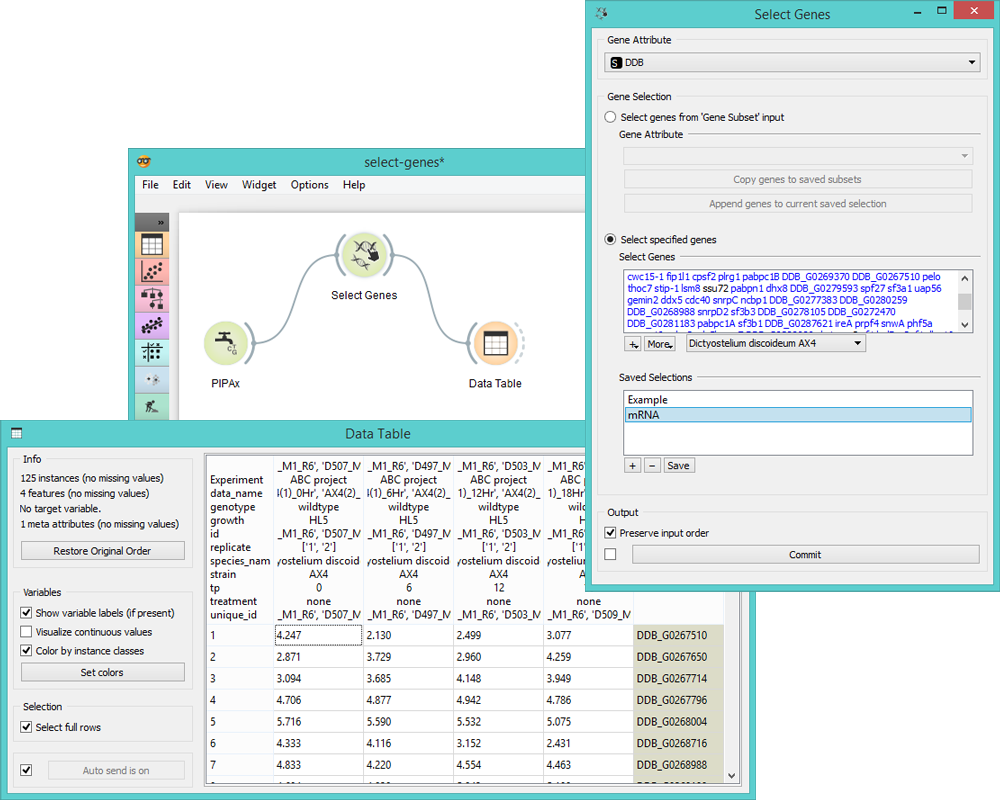Select Genes¶

Manual selection of gene subset.
Signals¶
Inputs:
Data
Data set.
Gene Subset
A subset of genes to be used for gene selection (optional).
Outputs:
Selected Data
A subset of genes selected in the widget.
Description¶
Select Genes widget is used to manually create the gene subset. There are three ways to select genes:
- Manual gene selection (written input). The widget supports autocompletion for gene names.
- Selecting genes from gene sets in the “+” option.
- Selecting genes from a separate input (input can be adjusted in the widget).
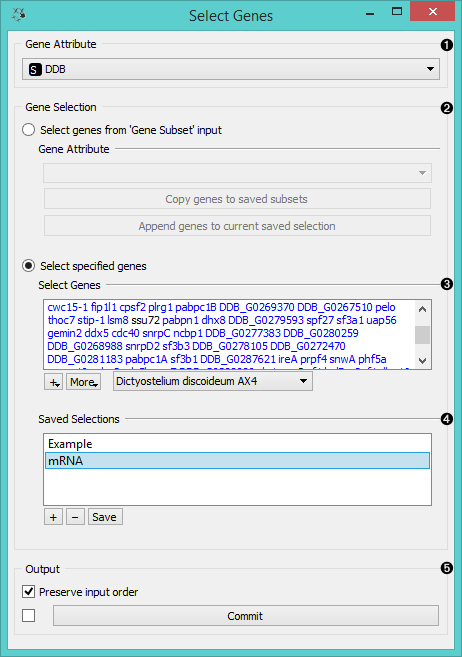
- Select Gene Attribute if there is more than one column with gene names.
- Specify how you want to select your genes: Select Genes from ‘Gene Subset’ input adds genes from the separate input to selected genes. To create a new saved selection, click Copy genes to saved subsets. The genes will be listed in Select Genes text area below. To add these genes to an existing selection, click Append genes to current saved selection.
- In Select specified genes you can type the gene name and the widget will automatically suggest corresponding genes. Genes that match the genes in the input will be colored blue, while the unmatched will remain black.
- The “+” button has a drop-down menu with two options.
- Import names from gene sets... gives a list of gene sets and copies genes from selected sets into the list.
- Import names from text files... imports gene names from the file.
- More has two settings: Complete on gene symbol names (for easier gene selection) and Translate all names to official symbol names (for uniformity).
- Set the organism to select the genes from (organism from the input data is chosen as default).
- Saved Selections saves the most frequently used genes. “+” adds a new selection, “-” removes the existing one, and Save saves the current list. Double-click the selection to rename it.
- Output for this widget is a data subset. If you wish to preserve the order of instances from your input data, tick the Preserve input order box. If Auto commit is on, all changes will be communicated automatically. Alternatively press Commit.
Below is a screenshot of the Import Gene Set Names option.
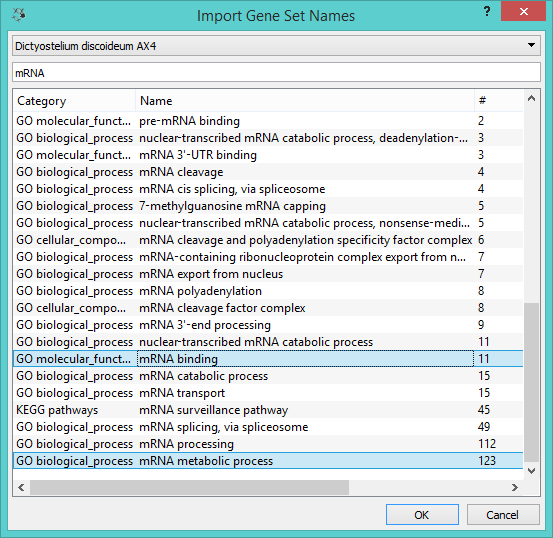
Example¶
Below is a very simple workflow for this widget. We selected AX4 Dictyostelium discoideum data from different time points and two different replicates from PIPAx widget. In Select Genes we used the Import names from gene sets... option and selected two mRNA processes that gave us a list of genes you can see in the Select Genes box. Then we fed these data into the Data Table. There are 125 genes in the entire AX4 Dictyostelium discoideum data that are present in the selected mRNA processes.