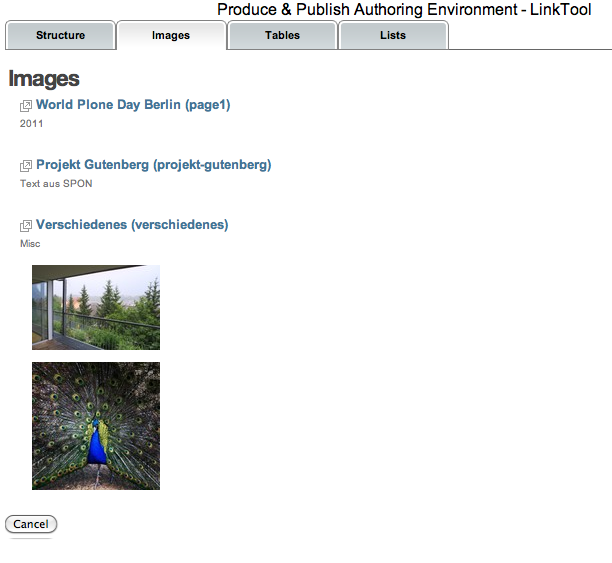Managing and organizing your content¶
Your content can be organized as hierarchial set of folders, pages and images. The folder structure determines the later structure of your document.
Inside the root authoring content folder you can add the following content types.
AuthoringContentFolder¶
A standard Plone folder holding other folders and pages
AuthoringContentImage¶
A standard image content type holding one image. The authoring environment keeps the original size/resolution of the image. The original and full resolution of the images will always be used for generating PDF documents. The authoring environment does support generating a PDF document with a reduced size. However this conversion happens as a dedicated post-processing step after generating the PDF with the full-size image. The Image type provides several additional settings that are related to the PDF conversion.
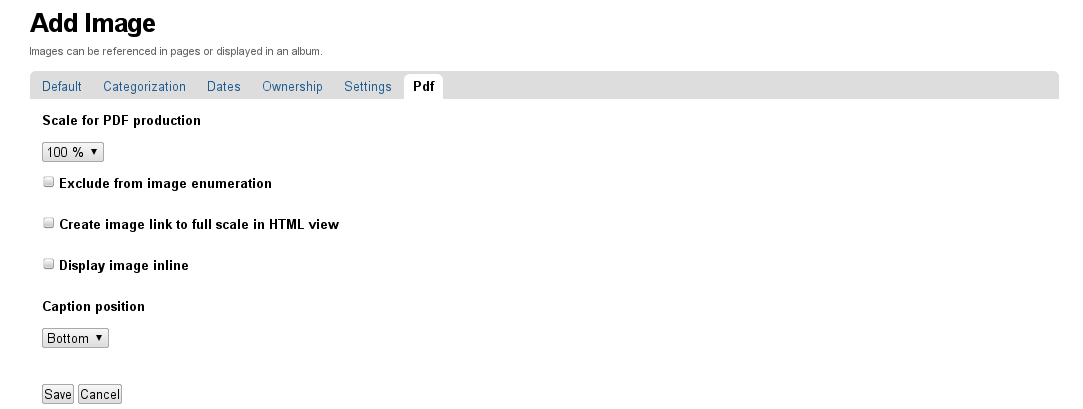
Scale for PDF production¶
This parameters determines the horizontal width in percent of the image inside the generated PDF document. Adjust this parameter in case an image would use too much space or cause an unwanted page break.
Exclude from image enumeration¶
By default, all images will be enumerated. This checkbox can be used to exclude an image from the enumeration.
Create image link to full scale in HTML view¶
The authoring environment will not generate a link to the full view of an image if you decide to generate a HTML version of your content. However by checking the checkbox you can enable this option.
Display image inline¶
By default, images are displayed as a block without text floating around them. In cases when you need to include an image as part of a paragraph (e.g. icon images used inside a legend of a table or an image) you may choose to display this particular image inline. Inline images will not be enumerated.
Caption position¶
The authoring environment will generated image captions for each image (if it is not inlined). The image caption is taken from the description metadata of the image. So make sure that the description metadata is maintained properly - otherwise you may encounter a warning in the generated documents. The position of the image caption can be below or above the image.
AuthoringContentAggregator¶
A content aggregator can be used to reference existing content inside other content folders. The basic purpose is to re-use existing content in order to avoid redundancies.
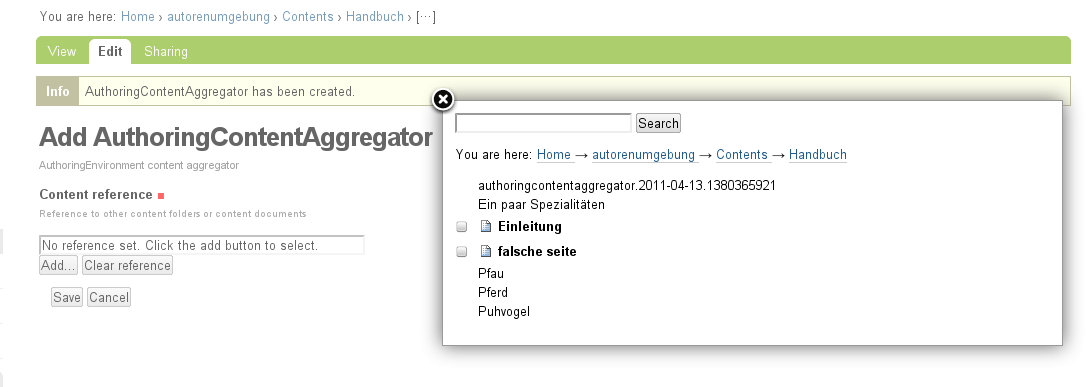
By adding an aggregator you have the option to reference either another content folder or an existing content page. The aggregator acts as a transparent proxy for the referenced object. The conversion engine of Produce & Publish will replace an aggregator during the conversion with the content of the referenced content page or content folder.
The detail view of a content aggregator object will show additional information about the referenced object.

LinkTool¶
The Authoring Environment allows you to create links to other content pieces without creating the _traditional_ HTML anchors yourself. The Authoring Environment will insert automatically internal ID attributes for the following elements in order to make them directly linkable:
- tables
- headings (H1, H2, H3, ...)
- list items
- images
The Authoring Environment provides a new TinyMCE plugin: the LinkTool. You can use the LinkTool selecting a text within TinyMCE and clicking on the LinkTool icon of the TinyMCE toolbar.
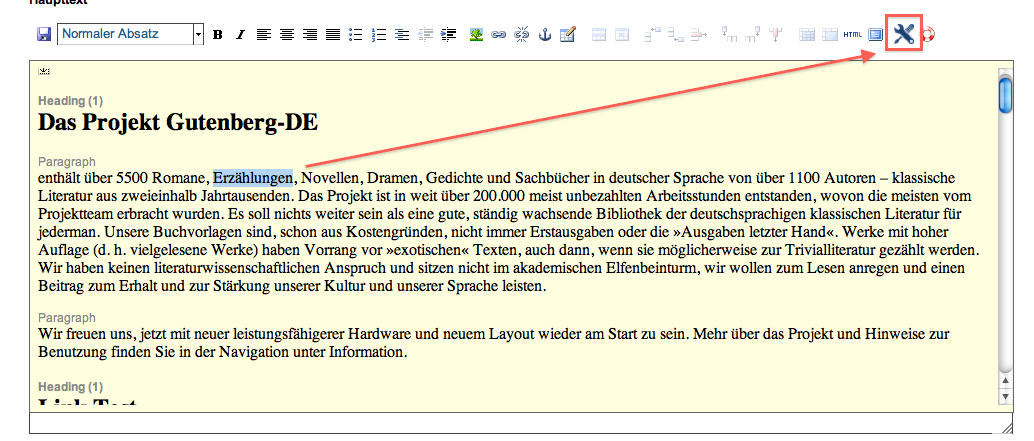
The LinkTool displays all linkable content items grouped by documents.
Linking to headings¶
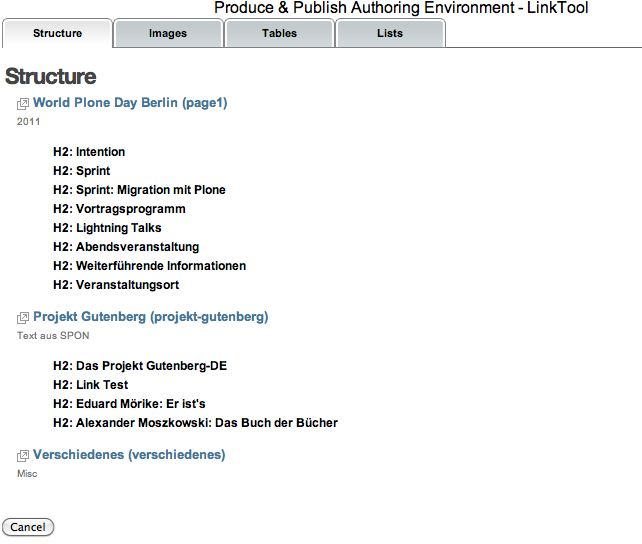
Linking to tables¶
Tables are represented by their caption or summary. So ensure that your table contains a proper caption or summary.
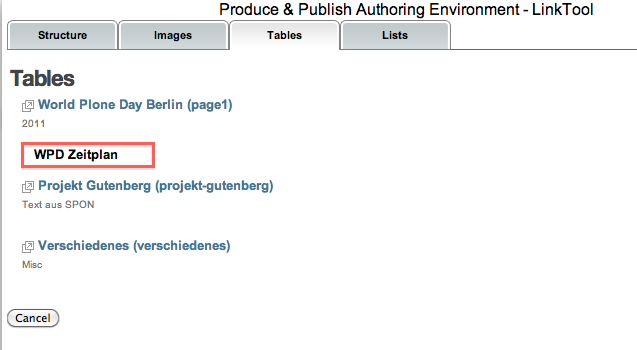
Linking to list items¶
You can create links to arbitrary list items ((un)ordered list and definition lists are supported). The typical usecase is e.g. a literature list represented as a list. Inside the content you are then able to reference those list item entries.
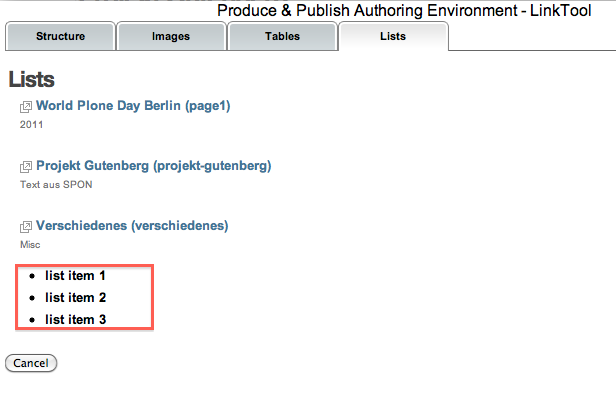
Working with tables¶
Produce & Publish does not provide any extra functionality for editing tables using the TinyMCE editor of Plone 4 or higher. It provides only two additional CSS classes Grid + Landscape and No grid + Landscape. The landscape mode will render a table in the PDF output in landscape mode on a dedicated page. This can be used for table with an excessive width.