Conversions¶
PDF¶
As one conversion option you can generate a PDF document (for the all-in-one aggregated content) or PDF generated by chapter. Depending on your needs you can choose among different PDF profiles.
Options¶
Transformations:
- Remove cross-references: this option will remove all internal cross-references to other content pieces
- With front coverpage: include a front coverpage if configured
- With back coverpage: include a back coverpage if configured
- Convert only published content: only content in workflow state published will be used for conversion
- Add debugging information to PDF: this option will generate an Edit link inside the PDF document that allows you to jump directly into the edit mode of the related document
- Store as ZIP: this is a debugging or helper option that will store all the aggregated content as a ZIP archive. The purpose is to download all resources and perform local manual conversions on a local system (e.g. for debugging styles).
Hyperlink related options:
- No special links treatment: handling of links is left of the PrinceXML converter. This is the default
- Replace hyperlink with link text: hyperlinks where the linktext represents an URL itself will be replaced with the linktext only
- Convert hyperlinks into footnotes: convert hyperlinks into dedicated footnotes
Create listings:
- Table of contents: generates a table of contents inside the document
- Table list: generates a table list inside the document
- Image list: generates a listing with all images and captions
PDF:
- Quality: The PDF profile affects the DPI/resolution of included images (high quality=large files, low quality=smaller files).
HTML + PDF¶
The HTML + PDF conversion tab allows you to generated an HTML version of your content. Content can either be aggregated into a single HTML document or split into individual HTML documents. The counters for headings, images and tables are preserved by default but you can reset the counters for each generated HTML document if needed.
EPUB (Ebook)¶
You can automatically generate EBook files in EPUB format using the external Calibre tool (which must be installed on the Produce & Publish server). You can configure arbitrary Calibre conversion profiles within a template folder through the AuthoringCalibreProfile content type. The edit view of the calibre profile content-type allows you to specify valid command-line parameters of the ebook-convert tool which is responsible for the actual conversion work in Calibre. (see also http://calibre-ebook.com/user_manual/cli/ebook-convert.html).

The Name column accepts the name of a parameter including the leading double - character and the Value column takes a related value for the parameter. Produce & Publish will automatically replace the values of the placeholder for %(title)s and %(authors) with the Title and Contributors values taken from the root content folder of the conversion project.
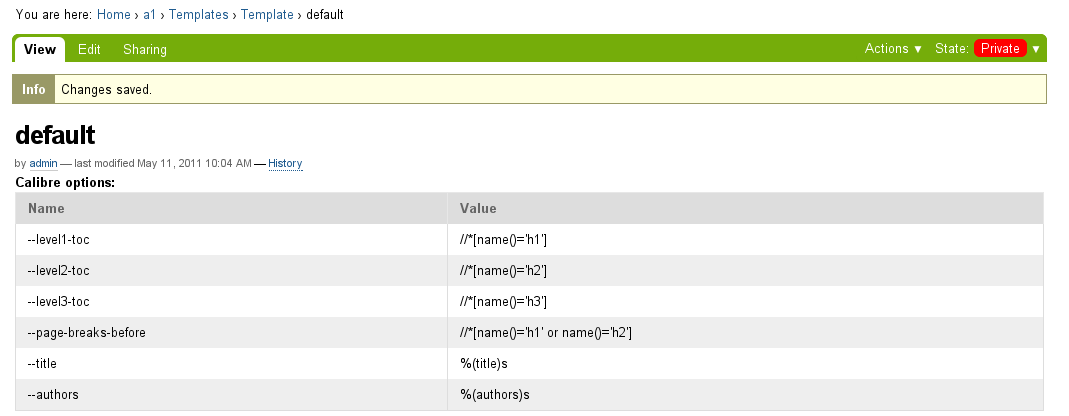
S5 presentations¶
Produce & Publish supports the generation of S5 presentations through the HTML + PDF conversion tab.
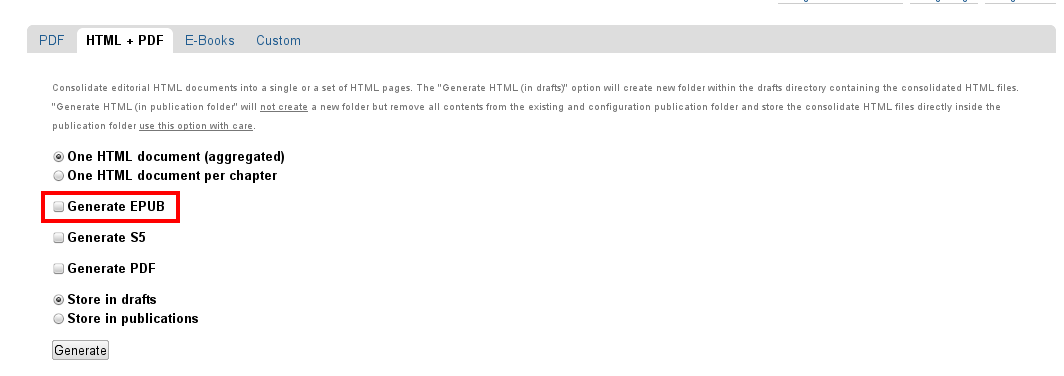
Inside the table of contents portlet of the converted HTML webpage you will find the link to the S5 presentation view (or the optional fullscreen view).
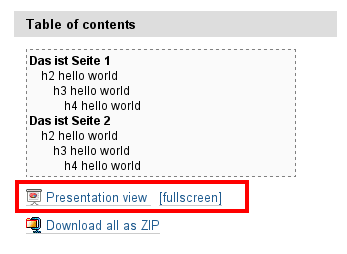
S5 relevant content can be maintained either as a single document or a set of documents that will be aggregated into one. H2 tags (known as Heading styles in TinyMCE) are used as split point between slides. So a slide consists of an H2 tags and the following text until the next H2 tag. So you may arrange the contents of your slides as one document with many H2/headings for grouping the slides or multiple documents with also an arbitrary number of H2/headings.
Metadata relevant to the S5 conversion¶
The title and description metadata of the root content folder are used on the first slide of the presentation. They are mandatory (which is explictely checked by Plone). In addition the location and creators metadata of the content folder are included within the first slide if available.
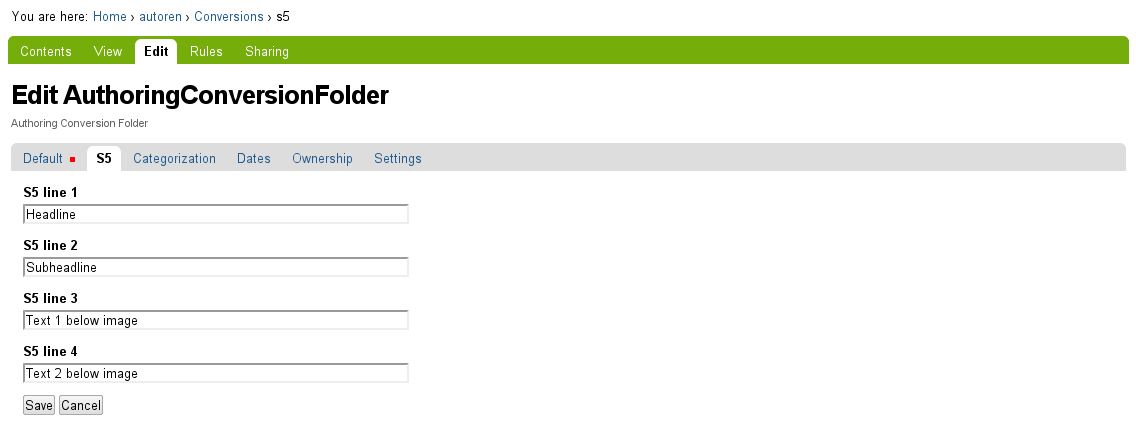
In addition the rendering template has access to all Dublion core metadata of the content folder itself. The rendering template itself can access those data through the options dictionary (in ZPT):
<span tal:content="options/s5line1">
...
<span tal:content="options/s5line4">
<span tal:content="options/title">
<span tal:content="options/description">
<span tal:content="options/creators">
<span tal:content="options/location">
...
The generated S5 presentation using the default S5 presentation template will look like this:
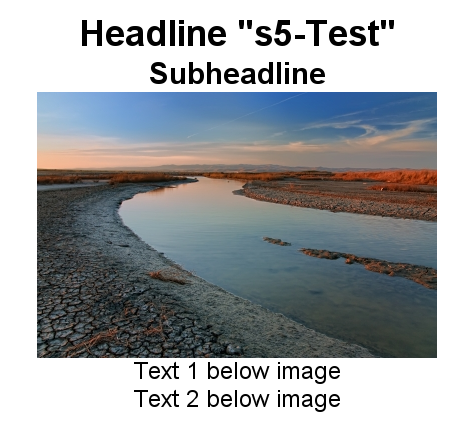
Exporting generated content¶
The HTML + PDF conversion option of the authoring environment generated by default HTML. In addition you have conversion options for PDF, EPub and S5. You can download all generated files (and associated helper files (stylesheets etc.)) through the Download as ZIP archive option from the table of contents portlet.
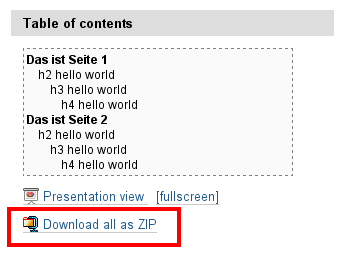
This functionality will create a ZIP archive with sub-folder containing the related files:
- html/index.html (generated HTML)
- presentation/index.html (for S5)
- pdf/index.pdf (PDF files)
- epub/index.epub (EPub file)
Every subfolder is self-contained and does not reference to any file outside the folder. The ZIP archive export can be used for offline work or for feeding the data into a different document processing pipeline. E.g. you can use the external Calibre tool for producing an e-book outside the Produce & Publish authoring environment.