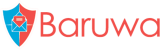Community Edition installation
Note
If you would prefer to use your package manager to install Baruwa, there are packages for CentOS/RHEL/SL available from the Baruwa Enterprise Edition repositories.
This is a full walkthrough of how to get Baruwa up and running.
Experienced Pylons users can check out the Community Edition Quick Installation Overview page for a (very) condensed version of the instructions.
This installation guide assumes a basic familiarity with a *nix shell. You should be familiar with the concepts important to web development such as databases, web servers, and file permissions.
You should be comfortable with running commands in a terminal, and the basics
like cd, ls, mkdir, tar, sudo, etc.
Step 0: Preliminary Requirements
Installation from source requires that you have a build environment as well as various required libraries installed on your system.
Please refer to Community Edition installation requirements to install them for your specific OS.
Step 1: Setup a Python Virtual Environment
NOTE: Past this point, it will be assumed that all packages required in Step 0: Preliminary Requirements are installed.
If you haven’t heard of them, Virtual Environments are a way to keep installations of multiple Python applications from interfering with each other.
This means you can install Baruwa and all of its dependencies without worrying about overwriting any existing versions of Python libraries.
The following commands create a virtual environment in a folder named px
in the /home/baruwa directory as well as activate the virtual environment.
Create the /home/baruwa directory:
mkdir -p /home/baruwa
cd /home/baruwa
Create a new virtual environment:
virtualenv --no-site-packages --distribute px
Now, activate that virtual environment:
source px/bin/activate
Now that you’ve activated the newly created virtual environment, any packages you install will only be accessible when you’ve activated the environment.
NOTE: Any time you want to work with Baruwa, you should activate the virtual environment as we just did in the line above.
Step 2: Install Python dependencies
A pip requirements file is provided with in the Baruwa source, you will use that file to install all the required Python packages.
Set this environment variable to allow m2crypto to build on Linux:
export SWIG_FEATURES="-cpperraswarn -includeall -D__`uname -m`__ -I/usr/include/openssl"
Download the requirements file:
curl -O https://raw.github.com/akissa/baruwa2/2.0.1/requirements.txt
Install the required packages using pip:
pip install -r requirements.txt
Install the sphinx search api module:
curl https://sphinxsearch.googlecode.com/svn/trunk/api/sphinxapi.py -o \
px/lib/python2.6/site-packages/sphinxapi.py
Apply required patches
Download the required patches and apply them to the virtualenv:
curl -O https://raw.github.com/akissa/baruwa2/2.0.1/extras/patches/repoze.who-friendly-form.patch
curl -O https://raw.github.com/akissa/baruwa2/2.0.1/extras/patches/repoze-who-fix-auth_tkt-tokens.patch
cd px/lib/python2.6/site-packages/repoze/who/plugins/
patch -p3 -i /home/baruwa/repoze.who-friendly-form.patch
patch -p4 -i /home/baruwa/repoze-who-fix-auth_tkt-tokens.patch
cd -
If you are running Centos/RHEL/SL apply the eventlet subprocess patch which fixes the TypeError: wait() got an unexpected keyword argument ‘timeout’ issue.
M2Crypto on Debian/Ubuntu issue
Debian/Ubuntu users need to install M2Crypto from source because of ImportError: M2Crypto/__m2crypto.so: undefined symbol: SSLv2_method
issue that comes up when installed using pip.
Step 3: Install and configure supporting packages
Various packages need to be installed and configured to get a fully working anti spam system.
Step 3a: PostgreSQL
This is the database backend used by Baruwa to store data. The client as well as the development libraries were already installed as preliminary dependencies to allow the building of the pyscopy2 python module. You only have to install the server if you are going to run the database on the system system as Baruwa.
For CentOS/RHEL/SL:
yum install postgresql-server postgresql-plpython -y
For Debian/Ubuntu:
sudo apt-get install postgresql postgresql-plpython -y
For FreeBSD:
TODO:
Now that the PostgreSQL server is installed you need to initialize and start it
Centos/RHEL/SL:
service postgresql initdb
service postgresql start
For FreeBSD:
TODO:
You now need to configure the authentication settings on your postgresql server,
edit your pg_hba.conf file and change the entries to the following.
# TYPE DATABASE USER CIDR-ADDRESS METHOD
local all postgres trust
host all all 127.0.0.1/32 md5
host all all ::1/128 md5
CentOS/RHEL/SL:
cat > /var/lib/pgsql/data/pg_hba.conf << 'EOF'
# TYPE DATABASE USER CIDR-ADDRESS METHOD
local all postgres trust
host all all 127.0.0.1/32 md5
host all all ::1/128 md5
EOF
Configure the server to use the UTC timezone as the default timezone:
sed -e "s/^#timezone = \(.*\)$/timezone = 'UTC'/" -i /var/lib/pgsql/data/postgresql.conf
Restart the service for the configuration changes to take effect:
service postgresql restart
Debian/Ubuntu:
cat > /etc/postgresql/9.1/main/pg_hba.conf << 'EOF'
# TYPE DATABASE USER CIDR-ADDRESS METHOD
local all postgres trust
host all all 127.0.0.1/32 md5
host all all ::1/128 md5
EOF
Configure the server to use the UTC timezone as the default timezone:
sed -e "s/^#timezone = \(.*\)$/timezone = 'UTC'/" -i /etc/postgresql/9.1/main/postgresql.conf
Restart the service for the configuration changes to take effect:
sudo service postgresql restart
FreeBSD:
TODO
With the server now started you can proceed to configuration. Here we will create a database user account as well as a database.
We’re going to assume that the database is called baruwa, the postgresql
user is called baruwa, and the password is verysecretpw.
Create the database user:
su - postgres -c "psql postgres -c \"CREATE ROLE baruwa WITH LOGIN PASSWORD 'verysecretpw';\""
Create the database:
su - postgres -c 'createdb -E UTF8 -O baruwa -T template1 baruwa'
Baruwa uses functions written in the plpgsql and plpythonu procedural languages.
Enable these languages in the db:
su - postgres -c "psql baruwa -c \"CREATE LANGUAGE plpgsql;\""
su - postgres -c "psql baruwa -c \"CREATE LANGUAGE plpythonu;\""
Creation of functions written in plpythonu requires PostgreSQL admin user access.
So we create them in this step using the postgres admin account:
curl -O https://raw.github.com/akissa/baruwa2/2.0.0/baruwa/config/sql/admin-functions.sql
su - postgres -c 'psql baruwa -f /home/baruwa/admin-functions.sql'
Step 3b: RabbitMQ
The RabbitMQ server is used as the message broker to handle the processing on backend tasks such as releasing messages, reading queues and providing host status information.
Run the following commands to install and start rabbitmq on your system.
CentOS/RHEL/SL:
yum install rabbitmq-server -y
service rabbitmq-server start
Debian/Ubuntu:
sudo apt-get install rabbitmq-server -y
FreeBSD:
TODO:
Here will will create a virtual host and a rabbitmq user to be used by Baruwa.
We’re going to assume that the virtual host is called baruwa, the rabbitmq
user is called baruwa, and the password is mysecretpwd.
Create the user account, the virtual host and give the user permissions on the virtual host:
rabbitmqctl add_user baruwa mysecretpwd
rabbitmqctl add_vhost baruwa
rabbitmqctl set_permissions -p baruwa baruwa ".*" ".*" ".*"
Remove the guest user:
rabbitmqctl delete_user guest
Step 3c: Sphinx
The Sphinx search server provides fast indexed search results to queries submitted via Baruwa.
Run the following commands to install and start sphinx on your system.
CentOS/RHEL/SL:
You need to compile sphinx on your own with postgresql support
Debian/Ubuntu:
sudo apt-get install sphinxsearch -y
FreeBSD:
TODO:
Copy the provided Sphinx configuration in place then start the sphinx server.
Download the supplied sample Sphinx configuration file:
curl -O https://raw.github.com/akissa/baruwa2/2.0.0/extras/config/sphinx/sphinx.conf
Set the required database settings:
sed -i -e 's:sql_host =:sql_host = 127.0.0.1:' \
-e 's:sql_user =:sql_user = baruwa:' \
-e 's:sql_pass =:sql_pass = verysecretpw:' \
-e 's:sql_db =:sql_db = baruwa:' sphinx.conf
CentOS/RHEL/SL:
cp sphinx.conf /etc/sphinx/
service searchd start
Debian/Ubuntu:
sudo sed -i -e 's:START=no:START=yes:' /etc/default/sphinxsearch
sudo sed -i -e 's:/var/log/sphinx:/var/log/sphinxsearch:' \
-e 's:/var/lib/sphinx:/var/lib/sphinxsearch:' sphinx.conf
sudo cp sphinx.conf /etc/sphinxsearch/
sudo service sphinxsearch start
FreeBSD:
TODO:
Add a cronjob /etc/cron.hourly/baruwa-updateindex to update the sphinx indexes
every hour:
cat > /etc/cron.hourly/baruwa-updateindex << 'EOF'
#!/bin/bash
#
indexer auditlog lists domains accounts organizations --rotate &>/dev/null
EOF
Make the cronjob executable:
chmod +x /etc/cron.hourly/baruwa-updateindex
Step 3d: Memcached
Memcached is used to cache data and alleviate the load on the database backend as well as store sessions.
CentOS/RHEL/SL:
yum install memcached -y
service memcached start
Debian/Ubuntu:
sudo apt-get install memcached -y
FreeBSD:
TODO
Step 3e: MailScanner
MailScanner is the integrated engine that performs the various checks used to identify and classify spam and various threats.
Baruwa manages the MailScanner configuration by storing the configurations in the PostgreSQL Database. MailScanner signatures can also be managed using Baruwa for both domains and individual users.
Step 4: Install Baruwa
With all the requirements in place you can now install Baruwa by running the following command.
Install baruwa using pip:
pip install baruwa
Step 5: Setup Baruwa
You need to create a configuration file, then edit it to set the correct credentials.
The important settings that you need to set are the database and broker credentials.
Step 5a: Create configuration files
Create the configuration file:
paster make-config baruwa production.ini
Set the sqlalchemy database url:
sed -i -e 's|baruwa:@127.0.0.1:5432/baruwa|baruwa:verysecretpw@127.0.0.1:5432/baruwa|' \
production.ini
Set the broker password and enable the queues:
sed -i -e 's:broker.password =:broker.password = mysecretpwd:' \
-e "s:snowy.local:$(hostname):g" \
-e 's:^#celery.queues:celery.queues:' production.ini
Create configuration directory and move the configuration files into it
CentOS/RHEL/SL:
mkdir /etc/baruwa
mv production.ini /etc/baruwa
Debian/Ubuntu:
sudo mkdir /etc/baruwa
sudo mv production.ini /etc/baruwa
FreeBSD:
TODO
Check the configuration file and ensure that the baruwa.timezone option matches
the timezone configured on your server. Take time to review the other options to
ensure that they are correct for your setup.
Step 5b: Populate the database
The creation of all database tables, addition of initial data and the creation of an admin user is taken care of via this Pylons command:
paster setup-app /etc/baruwa/production.ini
Next create the required directories and start the celeryd daemon.
Step 5c: Create the sphinx indexes
The initial sphinx search indexes need to be created by running the command:
indexer --all --rotate
Step 5d: Create the required directories
Create log, pid, locks, dkim, signatures, rules and data directories:
mkdir -p /var/log/baruwa /var/run/baruwa /var/lib/baruwa/data/{cache,sessions,uploads} \
/var/lock/baruwa /etc/MailScanner/baruwa/signatures /etc/MailScanner/baruwa/dkim \
/etc/MailScanner/baruwa/rules
Step 5e: Start the celery daemon
Start the celeryd daemon:
paster celeryd /etc/baruwa/production.ini -f /var/log/baruwa/celeryd.log &
Step 5f: Test using builtin server
Now that Baruwa itself is installed and the basics are configured, we can test it out using the Paste server. It’s bundled with Pylons so you have it already, simply run:
paster serve --reload /etc/baruwa/production.ini
Now open http://localhost:5000/ to see how it works! You can try to login with the username and password you provided when you populated the database.
If this produces errors then Baruwa or one of its dependencies is not setup correctly. Please feel free to ask questions and submit solutions via our community list.
If all goes well and you do not have any errors, press CTRL-C to stop the
builtin server then stop the celeryd server by running fg the CTRL-C.
With everything tested and working you cannot proceed to the production deployment below.
Step 6: Production deployment
Step 6a: Celeryd production deployment
In Step 5e: Start the celery daemon you manually started celeryd on the command line, in a production deployment you will want celeryd to startup automatically on boot.
To enable this you need to install a startup script for your OS.
Step 6b: Baruwa production deployment
Baruwa is WSGI-based so there are many possible ways to deploy it. The built in Paste server does a great job for development, but you may want to run Baruwa from a more performant webserver. Below are two methods you can use to deploy Baruwa:
Step 6b option1: Apache & mod_wsgi
mod_wsgi provides good performance for small deployments.
Step 6b option2: NGINX & uwsgi
uwsgi provides significant performance benefits including page speed
and reduced memory usage.
Step 6c: Install cronjobs and sudo file
Baruwa needs to run some commands as the mail server user, like managing the queue as well as reloading the mail server to pickup configuration changes.
Add the baruwa user to the exim group:
usermod -G exim baruwa
Then create a custom sudo file /etc/sudoers.d/baruwa
Defaults:baruwa !requiretty, visiblepw
baruwa ALL=(exim) NOPASSWD: /usr/sbin/exim -C /etc/exim/exim_out.conf -M *, \
/usr/sbin/exim -C /etc/exim/exim_out.conf -Mf *, \
/usr/sbin/exim -C /etc/exim/exim_out.conf -Mrm *, \
/usr/sbin/exim -C /etc/exim/exim_out.conf -Mg *, \
/usr/sbin/exim -C /etc/exim/exim_out.conf -Mar *, \
/usr/sbin/exim -C /etc/exim/exim_out.conf -qff, \
/usr/sbin/exim -Mrm *, \
/usr/sbin/exim -Mg *, \
/usr/sbin/exim -Mar *
baruwa ALL = NOPASSWD: /bin/kill -s HUP *
Baruwa runs cronjobs to handle some background tasks such as sending reports, pruning databases, updating indexes etc.
Create the cron file /etc/cron.d/baruwa with the following contents
*/3 * * * * exim /home/baruwa/px/bin/paster update-queue-stats \
/etc/baruwa/production.ini >/dev/null 2>&1
0 * * * * baruwa /home/baruwa/px/bin/paster update-sa-rules \
/etc/baruwa/production.ini >/dev/null 2>&1
0 * * * * root /home/baruwa/px/bin/paster update-delta-index \
--index messages --realtime /etc/baruwa/production.ini \
>/dev/null 2>&1
0 0 * * * baruwa /home/baruwa/px/bin/paster send-quarantine-reports \
/etc/baruwa/production.ini >/dev/null 2>&1
0 1 * * * baruwa /home/baruwa/px/bin/paster prune-database \
/etc/baruwa/production.ini >/dev/null 2>&1
9 1 * * * root /home/baruwa/px/bin/paster update-delta-index \
--index archive /etc/baruwa/production.ini \
>/dev/null 2>&1
0 2 * * * baruwa /home/baruwa/px/bin/paster prune-quarantine \
/etc/baruwa/production.ini >/dev/null 2>&1
0 6 1 * * baruwa /home/baruwa/px/bin/paster send-pdf-reports \
/etc/baruwa/production.ini >/dev/null 2>&1
Step 7: Getting help
If your installation is not working as expected, support is available
Community support
You can get free and friendly support from the list
Commercial support
Paid for support from the Developer or other companies that support baruwa.
Known Issues
ImportError: M2Crypto/__m2crypto.so: undefined symbol: SSLv2_method
If you run across is issue (Ubuntu/Debian) you need to apply the patch from Debian, then install M2Crypto manually.
The patch is included in the Baruwa patches directory, download, apply, build and install:
curl -O https://raw.github.com/akissa/baruwa2/master/extras/patches/0002-Disable-SSLv2_method.patch
curl -O http://pypi.python.org/packages/source/M/M2Crypto/M2Crypto-0.21.1.tar.gz
tar xzvf M2Crypto-0.21.1.tar.gz
cd M2Crypto-0.21.1/
patch -p1 -i ../0002-Disable-SSLv2_method.patch
python setup.py install
cd -
TypeError: wait() got an unexpected keyword argument ‘timeout’
You need to apply a patch to eventlet to fix this issue:
curl -O https://raw.github.com/akissa/baruwa2/2.0.0/extras/patches/subprocess_timeout.patch
cd /home/baruwa/px/lib/python2.6/site-packages/
patch -p1 -i /home/baruwa/subprocess_timeout.patch
cd /home/baruwa