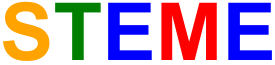
These installation instructions are specifically for an Ubuntu Linux system with a bash shell but should work with minor changes on other Linux systems and with some changes on other operating systems (Windows, MacOS, etc..). For other Linux systems you will need to replace any invocations of apt-get with your system’s package manager. For other operating systems you will need to work out the corresponding method of install. The instructions install packages using apt-get where possible, otherwise they are installed in $HOME/local/. There are also some Darwin/MacOS specific installation instructions. All of the prerequisites can be installed from source if necessary but it is far easier to use your system’s package manager if possible.
I have written these instructions to install STEME into a virtual Python environment using the virtualenv tool. This has the benefits of isolating the STEME install from the rest of your system and can be done without administrator privileges.
The following software should be downloaded and unpacked/installed somewhere on your system:
GCC: I have tested STEME with g++ versions 4.5.1 and 4.6.3 but other recent versions should work. I have had reports that gcc 4.2.1 works on a Mac but that gcc 4.0.1 does not. Every release of g++ seems to give it a stricter interpretation of the C++ standard so perhaps it is not a good idea to try a version too much newer. Other modern compilers such as Microsoft C++ should work but I have not tried them. Please let me know if you try other compilers and run into any issues.
Make sure you have gcc (with g++) installed:
sudo apt-get install gcc build-essential
If gcc is not already installed and you do not have administrator privileges you could install it locally from source.
Boost python C++ library: Versions more recent than 1.47 should work. The easiest way to install it is through your package manager:
sudo apt-get install libboost-python-dev
Otherwise you can download all of the boost libraries and install them following the commands given at the Boost website.
SeqAn sequence analysis library: The SeqAn C++ library provides the suffix array implementation that STEME uses. On Ubuntu you can install the library with:
sudo apt-get install seqan-dev
FFTW3: A library for computing discrete Fourier transforms. Install it:
sudo apt-get install libfftw3-dev
Python 2.7: Other versions of python 2 will probably work such as 2.5 or 2.6. Install Python with virtualenv:
sudo apt-get install python-dev python-virtualenv
STEME requires the following Python packages:
Recent versions of weblogolib contain the corebio package which has been removed from PyPI so you probably won’t need to install corebio separately. We will install some of these packages into the operating system as they are fairly standard and widely used. In fact you may well have them installed already:
sudo apt-get install python-numpy python-matplotlib python-biopython python-jinja2
The jinja2 package is not absolutely required but with it STEME will produce easy to read HTML output.
Create a virtual environment to install STEME into and activate it:
mkdir -p $HOME/local
virtualenv --system-site-packages $HOME/local/steme-virtualenv
source $HOME/local/steme-virtualenv/bin/activate
Install STEME:
pip install steme
You will probably see a message about configuration not being run. Everything should be fine unless you have built some of the libraries from source and they are not in standard locations. In that case, you download the STEME source package from PyPI, unpack it and see the instructions in the configuration section.
The install can take some time to compile. When it has finished, check that STEME has been successfully installed:
steme --help
You should see a list of STEME’s runtime options.
If you are installing STEME using headers in non-standard locations then you will need to configure it first. STEME uses aksetup for installation, which means that this should be easy and quick. Try:
python configure.py --help
to examine the possible options. By the way, if a configuration option says several ok, then you may specify several values, separated by commas. For example, we might need to tell STEME where the boost and SeqAn C++ libraries are:
python configure.py \
--seqan-dir=$HOME/local/src/seqan/ \
--boost-inc-dir=$HOME/local/include \
--boost-lib-dir=$HOME/local/lib
Configuration is obtained from files in this order:
/etc/aksetup-defaults.py
$HOME/.aksetup-defaults.py
$PACKAGEDIR/siteconf.py
Once you’ve run configure, you can copy options from your siteconf.py file to one of these files, and you won’t ever have to configure them again manually. In fact, you may pass the options --update-user and --update-global to configure, and it will automatically update these files for you. This is particularly handy if you want to perform an unattended or automatic installation via pip or easy_install.
Once STEME is configured, you can install it using the normal method:
python setup.py install
I have installed STEME successfully on MacOS 10.6.8 using Darwin gcc 4.2.1. Here are some notes that might help you if you run into any problems.
When installing packages using pip, you may see errors such as:
IndentationError: unindent does not match any outer indentation level
You need to edit the file mentioned and remove any blank lines at the end.
If you see errors related to freetype font header files when installing matplotlib, you might be able to work around them with:
# see: http://superuser.com/questions/242190/how-to-install-matplotlib-on-os-x
export LDFLAGS="-L/usr/X11/lib"
export CFLAGS="-I/usr/X11/include -I/usr/X11/include/freetype2 -I/usr/X11/include/libpng12"
You may need to add -arch i386 -arch ppc -arch x86_64 to CFLAGS when compiling boost and FFTW3.