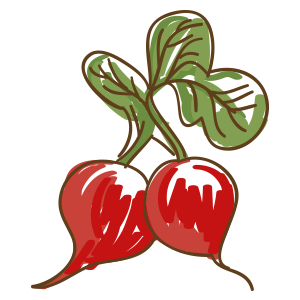Command Line Usage¶
This chapter describes how to use Radish from the command line. All it’s commands, options and arguments.
Run - Specify Feature files¶
All arguments which do not belong to any command line option are interpreted
as Feature files or Feature file locations. If the argument is a directory all
files ending with .feature will be run. It’s possible to mix files and
directories:
radish SomeFeature.feature myfeatures/
Run - Specify base directory¶
Radish searches for and imports Step and Terrain python files in the
base directories which by default is set to the radish folder inside the
current working directory (a.k.a $PWD/radish). To specify an alternate path
you may use the -b or --basedir command line option:
radish -b tests/radish SomeFeature.feature
radish --basedir tests/radish SomeFeature.feature
Since version v0.4.2 you can specify -b multiple times to import Python modules
containing steps and terrain functions from multiple locations:
radish -b tests/radish -b custom/radish SomeFeature.feature
Run - Early exit¶
By default Radish will try to run all specified Scenarios even if there are
failed Scenarios during the run. If you want to abort the test run after the
first error occurred you can use the -e or --early-exit option:
radish SomeFeature.feature -e
radish SomeFeature.feature --early-exit
Run - Debug Steps¶
Radish provides the ability to debug each step using a debugger. You can
enable that using --debug-steps command line option.
radish --debug-steps SomeFeature.feature
The IPython debugger is used if present. If it isn’t the standard Python debugger is used instead. Please consult the official debugger documentation for the common debugger workflow and commands.
For example you can list the variables available by printing locals().
ipdb> locals()
{'step': <radish.stepmodel.Step object at 0x7f4d5b6ca400>}
As you can see, when a failure happens inside the Step you can see the step
arguments such as step.
Run - Show traceback on failure¶
Radish can display a complete traceback in case a Step fails.
You can use the -t or --with-traceback command line option for that:
radish SomeFeature.feature -t
radish SomeFeature.feature --with-traceback
Run - Use custom marker to uniquely identify test run¶
Radish supports marker functionality which is used to uniquely identify a
specific test run. By default the marker is set to the number of seconds from
the epoch (01/01/1970). You can specify your own marker using the -m or
--marker command line option.
The marker is also displayed in the summary of a test run:
radish SomeFeature.feature -m "My Marker"
radish SomeFeature.feature --marker "My Marker"
... radish output
Run My Marker finished within 0:0.001272 minutes
The marker is also passed into all the hooks defined in the terrain files. To see example code please consult terrain.
Run - Profile¶
Radish allows you to pass custom data to a Terrain hook code or to the Step implementations
using the -p or --profile command line option. This can be used to
customize your test runs as needed.
The value specified to the -p / --profile command line option is made
available in world.config.profile. Please see World for
for an example.
A common usage of profile s setting it to some environment value such as
stage or production.
radish SomeFeature.feature -p stage
radish SomeFeature.feature --profile stage
Run - Dry run¶
Radish allows you to pass custom flags to a Terrain hook code or to Step implementations
using the -d or --dry-run command line option. This can be used to
customize your test runs as needed.
The -d / --dry-run command line switch is made available in
world.config.dry_run which is set to True.
Please see World for an example.
radish SomeFeature.feature -d
radish SomeFeature.feature --dry-run
Run - Specifying Scenarios by id¶
Radish can also runs specific scenarios by id using the -s or
--scenarios command line option. The ids are scenarios indexed by the
parsing order. The first Scenario in the first Feature will have the id 1, the
second scenario the id 2. The Scenario ids are unique within all Features from
this run. The value can be a single Scenario id or a comma separated list of
Scenario ids:
You can use --write-ids command line switch to print Scenario ids.
Please consult Run - Writing out Scenario and Step ids
radish SomeFeature.feature -s 1
radish SomeFeature.feature --scenarios 1,2,5,6
Run - Shuffle Scenarios¶
Radish can also shuffle the Scenarios by using the --shuffle command line
option. This is useful when you are trying to detect if any Scenario has
unintended side effects on other Scenarios.
radish SomeFeature.feature --shuffle
Run - Specify certain Features and/or Scenarios by tags¶
Radish is able to run only a selection of certain Features and/or Scenarios
using the --tags command line option.
You can specify the tags of Features/Scenarios which should be run. The command line
option value has to be a valid tag expression.
Radish uses tag-expressions.
The following are some valid tag expressions:
radish SomeFeature.feature --tags 'regression'
radish SomeFeature.feature --tags 'good_case and in_progress'
radish SomeFeature.feature --tags 'good_case'
radish SomeFeature.feature --tags 'regression and good_case and not real_hardware'
radish SomeFeature.feature --tags 'database or filesystem and bad_case'
Be aware that Scenarios inherit the tags from the Feature they are defined it.
To learn how to tag Features and Scenarios please refer to Tags section.
Run - Write BDD XML result file¶
Radish can report it’s test run results to a XML file after a test run using
the --bdd-xml command line switch. The command line option value must be
a file path where the XML file should be written to.
To write the XML file lxml is required. Install it with:
pip install radish-bdd[bddxml]
radish SomeFeature.feature --bdd-xml /tmp/result.xml
To understand the format BDD XML consult: BDD XML Report.
Run - Code Coverage¶
Radish can use the coverage package to measure code coverage of the code run
during the tests using the --with-coverage command line option. You can also
limit which packages it generates metrics for by providing file paths or
package names using --cover-packages. The --cover-packages command line option
is the --source command line switch used by coverage.
See coverage documention
To use the code coverage feature you have to install the necessary extra dependencies with:
pip install radish-bdd[coverage]
The following options are also available to configure the coverage measurement and report:
| –with-coverage: | |
|---|---|
| enables the coverage measurement | |
| –cover-packages: | |
| specify one or more packages to measure. Multiple package names have to be separated with a comma. | |
| –cover-append: | append the coverage data to previously measured data. |
| –cover-config-file: | |
specify a custom coverage config file.
By default the $PWD.coveragerc file
is read if it exists. |
|
| –cover-branches: | |
| include branch coverage into the measurement | |
| –cover-erase: | erase all previously collected coverage data |
| –cover-min-percentage: | |
| let the radish run file if the given coverage percentage is not reached | |
| –cover-html: | generate an HTML coverage report |
| –cover-xml: | generate a XML coverage report |
Run - Write Cucumber JSON file¶
Radish can report it’s test run results to a Cucumber style JSON file after a
test run using the --cucumber-json command line option. The command line option
value must be a file path where the JSON file should be written to.
radish SomeFeature.feature --cucumber-json /tmp/result.json
Documentation describing the format of the Cucumber JSON file can be found here: https://www.relishapp.com/cucumber/cucumber/docs/formatters/json-output-formatter
Run - Log all features, scenarios, and steps to syslog¶
Radish provides the –syslog command line option which can be used to log all of your features, scenarios, and steps to the syslog. The caveat here is this option is only supported on systems where the Python standard library supports the system logger (syslog). This command line option works well in UNIX and UNIX-like systems (Linux) but will not work on Windows machines.
This can be especially useful for consolidating all of your logging data in one central repository.
radish SomeFeature.feature --syslog
If you are unfamiliar with the syslog feature, please consult the official syslog documentation.
Run - Debug code after failure¶
Radish debugging mechanisms include the ability to drop into either IPython debugger or
the Python debugger on code failures using the --debug-after-failure command
line option. Using IPython is preferred over the standard Python debugger.
If you are unfamiliar with the Python debugger please consult the official debugger documentation.
radish SomeFeature.feature --debug-after-failure
Please consult Run - Debug Steps for debugging tips.
Run - Inspect code after failure¶
Radish debugging mechanisms include the ability to drop into a IPython shell
upon code failures using the --inspect-after-failure command line option.
To inspect code with IPython install the necessary extra dependencies with:
pip install radish-bdd[ipython-debugger]
radish SomeFeature.feature --inspect-after-failure
Please consult Run - Debug Steps for debugging tips.
Run - Printing results to console¶
Note: Pending state means “yet to be executed”.
The Radish console output is aimed to be powerful and explicit. It uses ANSI color codes and line ‘overwriting’ to format and color the output to make it more user friendly.
The anatomy of the console output is a follows:
Executing Scenario Step sentences as well as entries in the Scenario Outline Example and Scenario Loop tables are printed to the console first, colored in bold yellow.
As the Scenario Steps, Scenario Outline Example entries and Scenario Loop iterations have finished the execution the “ANSI line jump” is used to replace the printed yellow lines with the outcome of the Step run which is colored in bold green on success or bold red in case of failure.
Exception messages and tracebacks are printed upon failure below the failed Step, Scenario Outline Example or Scenario Loop Iteration entry.
Radish provides several command line options to help you with console output format.
A common use of Radish is to run it using a script or in a continuous integration
setup. Such setups usually do not support “ANSI” color codes or line jumps.
This is where the combined use of --no-ansi and --write-steps-once command
line options become handy.
The --no-ansi turns off every “ANSI” code which might make the output less readable
in a non ANSI ready environment -> like Windows or when redirecting the output to a file.
However, since doing that also disables line jumping the step runs
will be printed twice to the screen (first print is the executing step, the second is
the finished one). Without colors that double print is confusing and can be
turned off using --write-steps-once.
radish SomeFeature.feature --no-ansi
radish SomeFeature.feature --no-ansi --write-steps-once
The --no-line-jump command line option disables the “overwriting” of the
yellow executing lines by the success or failure lines. This is helpful when
reviewing and debugging as it shows Steps first executing then finished. It also
allows for “print to console” style debugging to be used without ANSI codes
destroying them.
radish SomeFeature.feature --no-line-jump
Run - Writing out Scenario and Step ids¶
Radish provides the –write-ids command line option which can be used to enumerate Scenarios and Steps.
This can be useful for bug reporting.
1. Scenario: Apple Blender
1. Given I put couple of "apples" in a blender
2. When I switch the blender on
3. Then it should transform into "apple juice"
2. Scenario: Pear Blender
1. Given I put couple of "pears" in a blender
2. When I switch the blender on
3. Then it should transform into "pear juice"
It can also be useful when using the -s / --scenarios command line option
since the Scenarios are numbered in the run order.
Show - Expand feature¶
Radish Precondition decorated Scenarios are powerful but can be confusing to
read on the screen. For that Radish provides --expand command line option to
expand all the preconditions.
radish show SomeFeature.feature --expand
Help Screen¶
Use the --help or -h option to show the following help screen:
Usage:
radish show <features>
[--expand]
[--no-ansi]
radish <features>...
[-b=<basedir> | --basedir=<basedir>...]
[-e | --early-exit]
[--debug-steps]
[-t | --with-traceback]
[-m=<marker> | --marker=<marker>]
[-p=<profile> | --profile=<profile>]
[-d | --dry-run]
[-s=<scenarios> | --scenarios=<scenarios>]
[--shuffle]
[--tags=<tags>]
[--bdd-xml=<bddxml>]
[--with-coverage]
[--cover-packages=<cover_packages>]
[--cucumber-json=<ccjson>]
[--debug-after-failure]
[--inspect-after-failure]
[--no-ansi]
[--no-line-jump]
[--write-steps-once]
[--write-ids]
radish (-h | --help)
radish (-v | --version)
Arguments:
features feature files to run
Options:
-h --help show this screen
-v --version show version
-e --early-exit stop the run after the first failed step
--debug-steps debugs each step
-t --with-traceback show the Exception traceback when a step fails
-m=<marker> --marker=<marker> specify the marker for this run [default: time.time()]
-p=<profile> --profile=<profile> specify the profile which can be used in the step/hook implementation
-b=<basedir> --basedir=<basedir>... set base dir from where the step.py and terrain.py will be loaded. [default: $PWD/radish]
You can specify -b|--basedir multiple times. All files will be imported.
-d --dry-run make dry run for the given feature files
-s=<scenarios> --scenarios=<scenarios> only run the specified scenarios (comma separated list)
--shuffle shuttle run order of features and scenarios
--tags=<tags> only run features/scenarios with the given tags
--expand expand the feature file (all preconditions)
--bdd-xml=<bddxml> write BDD XML result file after run
--with-coverage enable code coverage
--cover-packages=<cover_packages> specify source code package
--cover-append append coverage data to previous collected data
--cover-config-file=<cover_config_file> specify coverage config file [default: .coveragerc]
--cover-branches include branch coverage in report
--cover-erase erase previously collected coverage data
--cover-min-percentage=<cover_min_percentage> fail if the given minimum coverage percentage is not reached
--cover-html=<cover_html_dir> specify a directory where to store HTML coverage report
--cover-xml=<cover_xml_file> specify a file where to store XML coverage report
--cucumber-json=<ccjson> write cucumber json result file after run
--debug-after-failure start python debugger after failure
--inspect-after-failure start python shell after failure
--syslog log all of your features, scenarios, and steps to the syslog
--no-ansi print features without any ANSI sequences (like colors, line jump)
--no-line-jump print features without line jumps (overwriting steps)
--write-steps-once does not rewrite the steps (this option only makes sense in combination with the --no-ansi flag)
--write-ids write the feature, scenario and step id before the sentences