Appearance
Window style
Non-fullscreen windows can be created in one of four styles: default, dialog, tool or borderless. Examples of the appearances of each of these styles under Windows XP and Mac OS X 10.4 are shown below.
Style Windows XP Mac OS X WINDOW_STYLE_DEFAULT 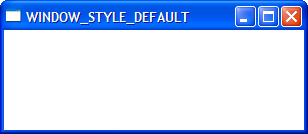
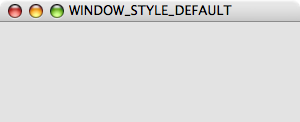
WINDOW_STYLE_DIALOG 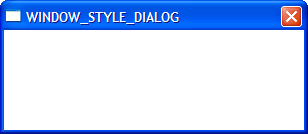
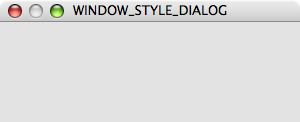
WINDOW_STYLE_TOOL 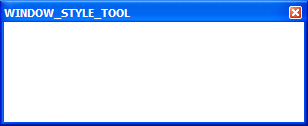
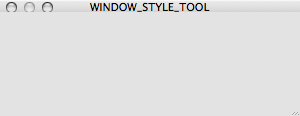
Non-resizable variants of these window styles may appear slightly different (for example, the maximize button will either be disabled or absent).
Besides the change in appearance, the window styles affect how the window behaves. For example, tool windows do not usually appear in the task bar and cannot receive keyboard focus. Dialog windows cannot be minimized. Selecting the appropriate window style for your windows means your application will behave correctly for the platform on which it is running, however that behaviour may not be consistent across Windows, Linux and Mac OS X.
The appearance and behaviour of windows in Linux will vary greatly depending on the distribution, window manager and user preferences.
Borderless windows (WINDOW_STYLE_BORDERLESS) are not decorated by the operating system at all, and have no way to be resized or moved around the desktop. These are useful for implementing splash screens or custom window borders.
You can specify the style of the window in the Window constructor. Once created, the window style cannot be altered:
window = pyglet.window.Window(style=window.Window.WINDOW_STYLE_DIALOG)
Caption
The window's caption appears in its title bar and task bar icon (on Windows and some Linux window managers). You can set the caption during window creation or at any later time using the set_caption method:
window = pyglet.window.Window(caption='Initial caption') window.set_caption('A different caption')
Icon
The window icon appears in the title bar and task bar icon on Windows and Linux, and in the dock icon on Mac OS X. Dialog and tool windows do not necessarily show their icon.
Windows, Mac OS X and the Linux window managers each have their own preferred icon sizes:
- Windows XP
- A 16x16 icon for the title bar and task bar.
- A 32x32 icon for the Alt+Tab switcher.
- Mac OS X
- Any number of icons of resolutions 16x16, 24x24, 32x32, 48x48, 72x72 and 128x128. The actual image displayed will be interpolated to the correct size from those provided.
- Linux
- No constraints, however most window managers will use a 16x16 and a 32x32 icon in the same way as Windows XP.
The Window.set_icon method allows you to set any number of images as the icon. pyglet will select the most appropriate ones to use and apply them to the window. If an alternate size is required but not provided, pyglet will scale the image to the correct size using a simple interpolation algorithm.
The following example provides both a 16x16 and a 32x32 image as the window icon:
window = pyglet.window.Window() icon1 = pyglet.image.load('16x16.png') icon2 = pyglet.image.load('32x32.png') window.set_icon(icon1, icon2)
You can use images in any format supported by pyglet, however it is recommended to use a format that supports alpha transparency such as PNG. Windows .ico files are supported only on Windows, so their use is discouraged. Mac OS X .icons files are not supported at all.
Note that the icon that you set at runtime need not have anything to do with the application icon, which must be encoded specially in the application binary (see Self-contained executables).