Quickstart guide¶
There are two main purposes of Webodt project
- Generate fully functional .odt documents on a basis of odt templates.
- With help of external backend convert ODF or HTML documents to .pdf, .doc, .rtf or any other format, supported by the backend.
We use a bit of “magic” which makes it possible to use Django markup right in the word processor. As every magic, it works roughly in 85% of cases, but sometimes works not as you would expect or does not work at all.
Examples below suppose that magic works as expected. ;-)
Instalation and configuration¶
This is the example of basic django-webodt usage in your Django project.
Download and install django-webodt package:
pip install django-webodt
Then add Webodt to the list of installed applications. Edit settings.py:
INSTALLED_APPS = (
...
'webodt',
)
Next you have to decide which backend you want to use. Assuming that you are under Linux, install Abiword. Perhaps everything will work under Windows too, but no one has checked this yet. Mark abiword as your backend of choice in settings.py:
WEBODT_CONVERTER = 'webodt.converters.abiword.AbiwordODFConverter'
Decide where you want to store your .odt templates. Webodt does not know how to use standard Django template loaders, so please define a directory to store your odt templates (sure enough, it’s possible to use the same directory where all other templates are stored):
WEBODT_TEMPLATE_PATH = '.../webodt/templates/'
Usage sample¶
It’s about time to create your first .odt template. Just open word editor (abiword, for example) and create something like on a screenshot below. Save the template in WEBODT_TEMPLATE_PATH under the name test.odt.
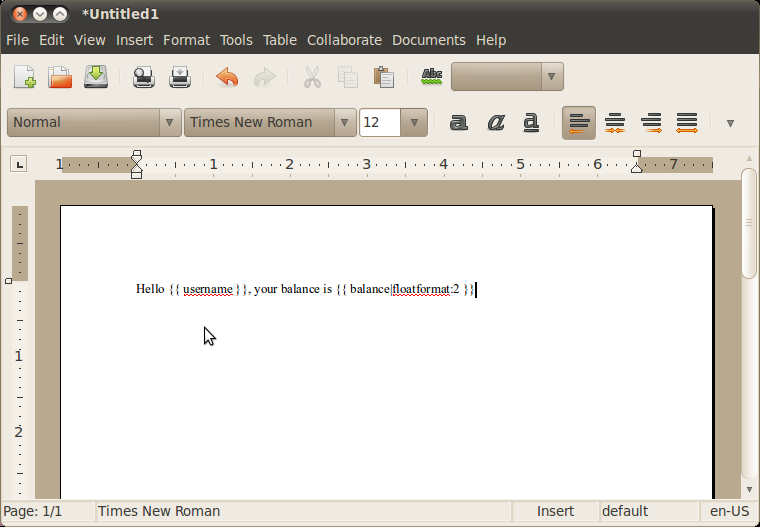
Now Webodt is ready to work. Steps below demonstrate how to use Webodt to create a pdf from this template.
Let’s first create a fully fledged .odt document from the template. We replace variables user and balance with appropriate values:
$ ./manage.py shell
>>> from django.template import Context
>>> import webodt
>>> template = webodt.ODFTemplate('test.odt')
>>> context = dict(user='John Doe', balance=10.05)
>>> document = template.render(Context(context))
It have to be mentioned that the document object we have created is just an open file in a nutshell:
>>> document
<open file '/tmp/tmpL0AKCV.odt', mode 'rb' at 0xa7c39ec>
This is a real file stored in the file system and available to any other application. Open /tmp/tmpL0AKCV.odt to make sure it’s true. But there is something special about the file too:
>>> document.__class__
<class 'webodt.ODFDocument'>
>>> import os
>>> os.path.isfile(document.name)
True
>>> document.close()
>>> os.path.isfile(document.name)
False
Being closed, document is automatically removed from the disk. It is important that you close all your documents, otherwise you risk to produce a lot of garbage in /tmp directory. You can prevent auto deletion by passing delete_on_close=False to render method of the template.
To continue our research let’s make yet another document and convert it to pdf:
>>> document = template.render(Context(context))
Create converter and make it do the job:
>>> from webodt.converters import converter
>>> conv = converter()
>>> pdf = conv.convert(document, format='pdf')
>>> pdf
<open file '/tmp/tmpYuAhhN.pdf', mode 'r' at 0xa7c3dfc>
Because of the WEBODT_CONVERTER settings option the converter being created will be of the class webodt.converters.abiword.AbiwordODFConverter. It is possible to create other converters which use other backends, by the way.
Resulting file looks very similar to that one we have created with render method previously. It will be removed when closed, and, similarly this behaviour can be disabled with an option, passed as function variable. Additionally, resulting document can be created with another, more meaningful name (it’s defined with another option named output_filename).
Having open the document, you get
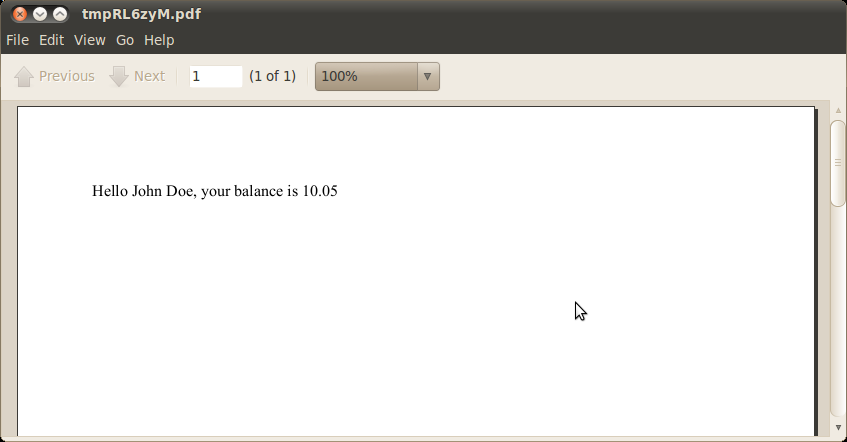
To get to know more, feel free to refer full documentation.