Placeholders template tag¶
Contents
The placeholder template tag is what make Django Page CMS special. The workflow is that you design your template first according to the page design. Then you put placeholder tag where you want dynamic content.
For each placeholder you will have a corresponding field appearing automaticaly in the administration interface. You can make as many templates as you want, use the Django template inheritance, and then CMS will still behave as intended.
The syntax for a placeholder tag is the following:
{% placeholder <name> [on <page>] [with <widget>] [parsed] [inherited] [as <varname>] %}
Detailed explanations on placeholder options¶
the on option¶
If the on option is omitted the CMS will automatically take the current page (by using the current_page context variable) to get the content of the placeholder.
Template syntax example:
{% placeholder main_menu on root_page %}
the widget option¶
If the widget option is omitted the CMS will render a simple TextInput. Otherwise the CMS will use the widget that you suggested. Widgets need to be registered before you can use them in the CMS:
from pages.widgets_registry import register_widget
from django.forms import TextInput
class NewWidget(TextInput):
pass
register_widget(NewWidget)
Template syntax example:
{% placeholder body with NewWidget %}
The as option¶
If you use the option as the content of the placeholder will not be displayed but a variable will be defined within the template’s context instead.
Template syntax example:
{% placeholder image as image_src %}
<img src="{{ img_src }}" alt=""/>
The parsed keyword¶
If you add the keyword parsed the content of the placeholder will be evaluated as Django template, within the current context. Each placeholder with the parsed keyword will also have a note in the admin interface noting its ability to be evaluated as template.
Template syntax example:
{% placeholder image as image_src %}
<img src="{{ img_src }}" alt=""/>
The inherited keyword¶
If you add the keyword inherited the placeholder’s content will be retrieved from the closest parent. But only if there is no content for the current page.
Template syntax example:
{% placeholder right-column inherited %}
The untranslated keyword¶
If you add the keyword untranslated the placeholder’s content will be the same whatever language your use. It’s especialy useful for an image placeholder that should remain the same in every language.
Template syntax example:
{% placeholder logo untranslated %}
Examples of other valid syntaxes¶
This is a list of different possible syntaxes for this template tag:
{% placeholder title with TextIntput %}
{% placeholder logo untranslated on root_page %}
{% placeholder right-column inherited as right_column parsed %}
...
<div class="my_funky_column">{{ right_column|safe }}</div>
Image placeholder¶
You can also use a special placeholder for images:
{% imageplaceholder body-image as imgsrc %}
{% if imgsrc %}
<img src="{{ MEDIA_URL }}{{ imgsrc }}" alt=""/>
{% endif %}
A file upload field will appears into the page admin interface.
Create your own placeholder¶
If you want to create your own new type of placeholder, you can simply subclass the PlaceholderNode:
from pages.placeholders import PlaceholderNode
from pages.templatetags.page_tags import parse_placeholder
register = template.Library()
class ContactFormPlaceholderNode(PlaceholderNode):
def __init__(self, name, *args, **kwargs):
...
def get_widget(self, page, language, fallback=Textarea):
"""Redefine this to change the widget of the field."""
...
def get_field(self, page, language, initial=None):
"""Redefine this to change the field displayed in the admin."""
...
def save(self, page, language, data, change):
"""Redefine this to change the way to save the placeholder data."""
...
def render(self, context):
"""Output the content of the node in the template."""
...
def do_contactplaceholder(parser, token):
name, params = parse_placeholder(parser, token)
return ContactFormPlaceholderNode(name, **params)
register.tag('contactplaceholder', do_contactplaceholder)
And use it your templates as a normal placeholder:
{% contactplaceholder contact %}
Changing the widget of the common placeholder¶
If you want to just redefine the widget of the default PlaceholderNode without subclassing it, you can just you create a valid Django Widget that take an extra language paramater:
from django.forms import Textarea
from django.utils.safestring import mark_safe
from pages.widgets_registry import register_widget
class CustomTextarea(Textarea):
class Media:
js = ['path to the widget extra javascript']
css = {
'all': ['path to the widget extra javascript']
}
def __init__(self, language=None, attrs=None, **kwargs):
attrs = {'class': 'custom-textarea'}
super(CustomTextarea, self).__init__(attrs)
def render(self, name, value, attrs=None):
rendered = super(CustomTextarea, self).render(name, value, attrs)
return mark_safe("""Take a look at \
example.widgets.CustomTextarea<br>""") \
+ rendered
register_widget(CustomTextarea)
Create a file named widgets (or whathever you want) somewhere in one of your project’s application and then you can simply use the placeholder syntax:
{% placeholder custom_widget_example CustomTextarea parsed %}
More examples of custom widgets are available in pages.widgets.py.
List of placeholder widgets shipped with the CMS¶
Placeholder could be rendered with different widgets
AdminTextInput¶
A simple line input with Django admin CSS styling (better for larger input fields):
{% placeholder [name] with AdminTextInput %}
AdminTextarea¶
A multi line input with Django admin CSS styling:
{% placeholder [name] with AdminTextarea %}
FileBrowseInput¶
A file browsing widget:
{% placeholder [name] with FileBrowseInput %}
Note
The following django application needs to be installed: http://code.google.com/p/django-filebrowser/
RichTextarea¶
A simple Rich Text Area Editor based on jQuery:
{% placeholder [name] with RichTextarea %}

WYMEditor¶
A complete jQuery Rich Text Editor called wymeditor:
{% placeholder [name] with WYMEditor %}

CKEditor¶
A complete JavaScript Rich Text Editor called CKEditor:
{% placeholder [name] with CKEditor %}
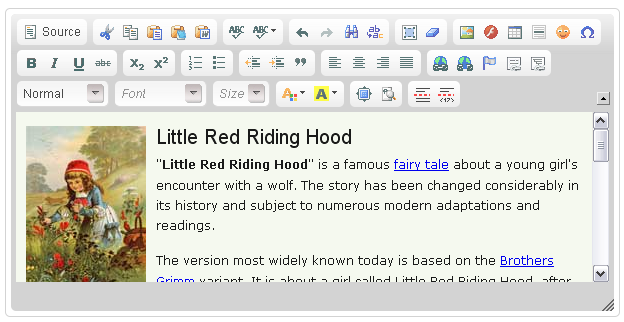
AutoCompleteTagInput¶
Provide a dynamic auto complete widget for tags used on pages:
{% placeholder [name] with AutoCompleteTagInput %}
TinyMCE¶
HTML editor based on TinyMCE
You should install the django-tinymce application first
Then in your settings you should activate the application:
PAGE_TINYMCE = True
And add tinymce in your INSTALLED_APPS list.
The basic javascript files required to run TinyMCE are distributed with this CMS.
However if you want to use plugins you need to fully install TinyMCE. To do that follow carefully those install instructions
Usage:
{% placeholder [name] with TinyMCE %}

EditArea¶
Allows to edit raw html code with syntax highlight based on this project: http://www.cdolivet.com/index.php?page=editArea
Basic code (Javascript, CSS) for editarea is included into the codebase. If you want the full version you can get it there:
pages/media/pages/edit_area -r29 https://editarea.svn.sourceforge.net/svnroot/editarea/trunk/edit_area
Usage:
{% placeholder [name] with EditArea %}


