Admin support for model trees with more than 2 levels of related items (deprecated)¶
Note
This is the documentation for the OLD tree, which is deprecated. for the docs on the new tree, see Admin support for model trees with more than 2 levels of related items.
Easymode has full admin support. Since content easymode was designed to handle is heavy hierarchic, easymode can also support this in the admin.
The single most annoying problem you will encounter when building django apps, is that after you discovered the niceties of inlines, you find out that only 1 level of inlines is supported. It does not support any form of recursion.
Easymode can not make InlineModelAdmin recursive either, because that would become a mess. What is can do, is display links to all related models. This way you have them in reach where you need them. There is no need to go back to the admin and select a different section to edit the related models.

In the above picture, at the bottom of the Bars fieldset, there is a small + button [1]. Using this button you can create new Bar objects which have a relation to the current Foo object. Just like with foreign key fields, the + button [1] opens a popup in which you can create a new related item.
The items above the + button [1] are all Bar objects that have a foreign key which points to the current Foo object. Clicking them will let you edit them.
Implementing the tree¶
To implement the tree first of all, you have to ensure that easymode comes before django.contrib.admin in the INSTALLED_APPS section of your settings file. This is because easymode needs to override the admin/index.html template. Since the related items that point to Foo can now be accessed from the foo change_view, it is nolonger needed that Bar is displayed in editable models list of the Foobar app. Just like InlineModelAdmin we want the ‘inlined’ models to be excluded from the app list.
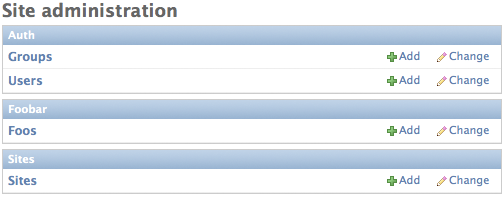
This is how we want the Foobar app listing to look, with Foo visible and Bar excluded from the listing. In fact, that is what you can do with the ModelAdmin classes inside easymode.tree.admin.relation, as long as you make sure that the admin/index.html template is read from the easymode templates folder.
This is how the admin is defined to get the screenshots:
from django.contrib import admin
from easymode.i18n.admin.decorators import L10n
from easymode.tree.admin.relation import *
from foobar.models import Foo, Bar
@L10n
class FooAdmin(ForeignKeyAwareModelAdmin):
"""Admin class for the Foo model"""
model = Foo
invisible_in_admin = False
fieldsets = (
(None, {
'fields': ('bar', 'barstool')
}),
('An thingy', {
'fields': ('website', 'city', 'address')
}),
)
class BarAdmin(InvisibleModelAdmin):
model = Bar
parent_link = 'foo'
admin.site.register(Foo, FooAdmin)
admin.site.register(Bar, BarAdmin)
As you can see the ModelAdmin classes used are InvisibleModelAdmin and ForeignKeyAwareModelAdmin.
ForeignKeyAwareModelAdmin is aware of the models that have a ForeignKey pointing to the model which it makes editable.
In this case, FooAdmin makes Foo editable, and Bar has a ForeignKey which points to Foo. FooAdmin is fully aware of this! In fact it will make you aware as well, because it will display all the related Bar models in Foo‘s change_view().
As said we’d like to have Bar be invisible in the Foobar app listing. That is where InvisibleModelAdmin comes into play. Using InvisibleModelAdmin instead of a normal ModelAdmin will hide the model from the app listing.
You could even use a ForeignKeyAwareModelAdmin in place of the InvisibleModelAdmin because it can be made invisible as well. Using these 2 ModelAdmin classes, mixed with regular InlineModelAdmin you can create deep trees and manage them too.
| [1] | (1, 2, 3) The ‘+’ button and the fieldset for all the related items will only show up AFTER you save the model. This is because you can’t create relations to objects that do not yet exist. |
Table Of Contents
Quick search
Enter search terms or a module, class or function name.