Main Window¶
When you start CrunchyFrog, the following window is displayed.
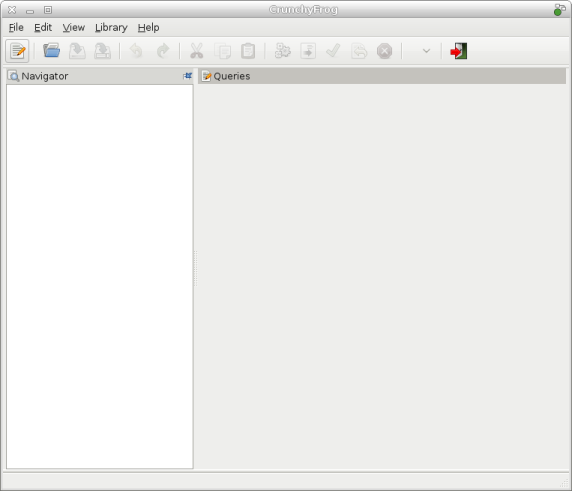
The CrunchyFrog window has the following elements:
- Menubar
- The menus on the menubar contain all of the commands you need to work with files in CrunchyFrog. Plugins can add additionally menus to the menubar.
- Toolbar
- The toolbar contains a subset of the commands that you can access from the menubar.
- Display area
- The display area has different elements, depending on the activated plugins. By default, the display area contains the database navigator on the left and a placeholder for SQL editors on the right.
- Statusbar
- The statusbar displays information about current CrunchyFrog activity and contextual information about selected elements.
