Editing Instances with EditObj3 dialog box generator¶
The Protégé editor can be used for editing ontology’s Classes and Properties, however the 4.x version of Protégé is very poor for editing Instances. There come EditObj3 and Owlready!
Editobj3 is a dialog box generator for Python objects. EditObj3 can uses the Qt toolkit, but can also be used as a web-server to generate HTML pages for web browsers.
Owlready can use EditObj3 and set it up automatically to edit ontology’s Instances.
Warning
Edition is still an experimental feature!
Generating a dialog box¶
First we create an ontology with Drug, DrugForm and Active Principle, and various Properties:
>>> from owlready import *
>>> onto = Ontology("http://test.org/onto.owl")
>>> class Drug(GeneratedName, Thing):
... ontology = onto
... def generate_name(self):
... return "drug_cip:%s_with_%s" % (self.cip, "_and_".join(sorted(ai.inn for ai in self.active_principles)))
>>> class ActivePrinciple(GeneratedName, Thing):
... ontology = onto
... def generate_name(self):
... return "active_principle_%s" % self.inn
>>> class DrugForm(Thing):
... ontology = onto
>>> tablet = DrugForm()
>>> capsule = DrugForm()
>>> injectable = DrugForm()
>>> pomade = DrugForm()
>>> class has_for_cip(FunctionalProperty):
... ontology = onto
... domain = [Drug]
... range = [int]
>>> ANNOTATIONS[has_for_cip]["python_name"] = "cip"
>>> class has_for_active_principle(Property):
... ontology = onto
... domain = [Drug]
... range = [ActivePrinciple]
>>> ANNOTATIONS[has_for_active_principle]["python_name"] = "active_principles"
>>> class has_for_form(FunctionalProperty):
... ontology = onto
... domain = [Drug]
... range = [DrugForm]
>>> ANNOTATIONS[has_for_form]["python_name"] = "form"
# INN means 'international nonproprietary name'
>>> class has_for_inn(FunctionalProperty):
... ontology = onto
... domain = [ActivePrinciple]
... range = [normstr]
>>> ANNOTATIONS[has_for_inn]["python_name"] = "inn"
>>> acetaminophen = ActivePrinciple(inn = "acetaminophen")
>>> amoxicillin = ActivePrinciple(inn = "amoxicillin")
>>> clavulanic_acid = ActivePrinciple(inn = "clavulanic_acid")
>>> drug1 = Drug(cip = 1234, active_principles = [acetaminophen])
>>> drug2 = Drug(cip = 1235, active_principles = [amoxicillin, clavulanic_acid])
>>> drug3 = Drug()
Now, import the ontology editor, configure it from the available ontologies, activate the Qt backend, and edit the Instances of two Classes (Drug and Active Principle):
>>> import editobj3
>>> from owlready.editor import *
>>> from owlready.instance_editor import *
>>> for ontology in onto.indirectly_imported_ontologies(): configure_editobj_from_ontology(ontology)
>>> editobj3.GUI = "Qt" # "Qt" or "HTML"
>>> if editobj3.GUI == "Qt": # Required by Qt
>>> import sys, PyQt5.QtWidgets as qtwidgets
>>> if qtwidgets.QApplication.startingUp(): qtwidgets.app = qtwidgets.QApplication(sys.argv)
>>> editor = OntologyInstanceEditor()
>>> editor.set_ontology(onto, edited_classes = [ActivePrinciple, Drug])
>>> editor.main()
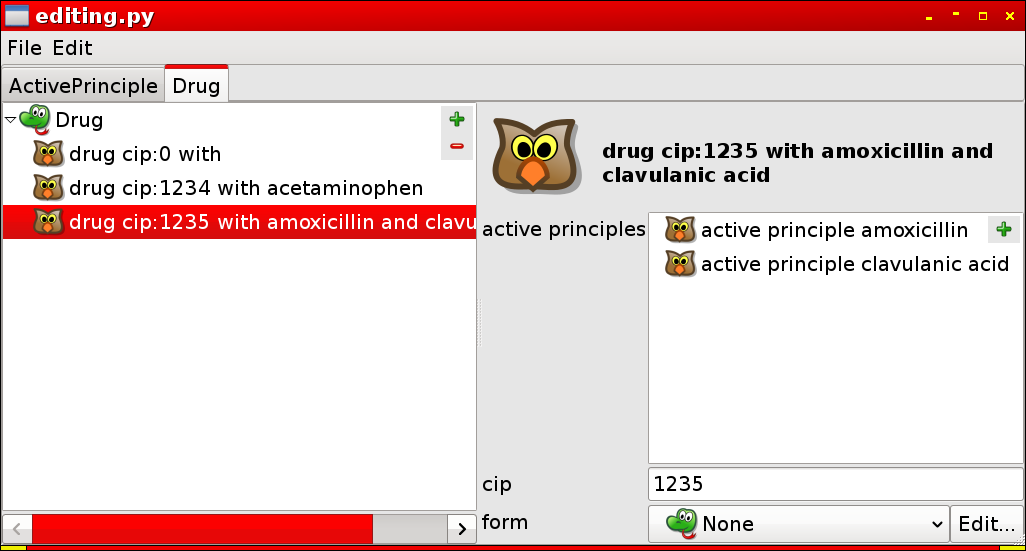
Notice how Owlready and EditObj take into account the various information available in the ontology for building the dialog box!
Ordering the Instance’s Properties¶
Almost all the information needed for generating a dialog box is available in an OWL ontology. One of the most notable missing information is the order of the Property: in which order should the fields be displayed?
To specify an order of priority between Properties, you can use the ‘editobj_priority’ annotation (from the ‘owlready_ontology.owl’). In the following example, the CIP code is shown first, then active principles, and finally Drug form.
>>> ANNOTATIONS[has_for_cip ]["editobj_priority"] = 1
>>> ANNOTATIONS[has_for_active_principle]["editobj_priority"] = 2
>>> ANNOTATIONS[has_for_form ]["editobj_priority"] = 3
This annotation can of course be set in editor like Protégé.
HTML output¶
EditObj 3 can also generate HTML pages in a web browser. Use the following parameters for HTML:
>>> editobj3.GUI = "HTML"