Devices management¶
Go to the device organization page¶
In the administration menu, click on Device from the Organization menu.
Screen description¶
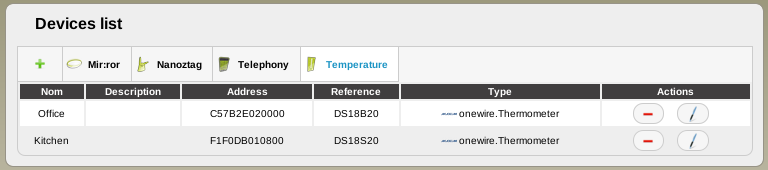
On the left top of the page, there is the Add device button:

On its right you can see all usages for which a device has already been created. By clicking on one usage, you will make appear a list of associated devices.
For each device in the list, there are on the right the Delete and Modify buttons :


You will also see all other information about the device.
Add a device¶
Click on the Add button to create a new device. The following window will open:
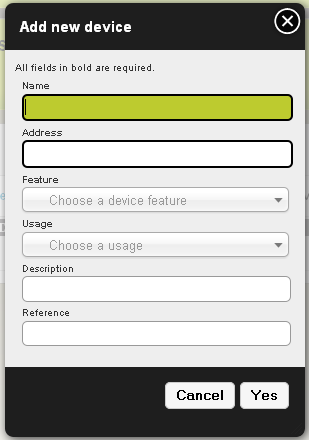
Name : name of the device. It will be displayed in visualization mode and used when you will set your device features.
Address : address of device. Examples:
- x10 : A1, A2, B1, B2....
- 1wire : C57B2E020000
Feature : for your device technology, select the appropriate feature.
Warning
You won’t be able to modify this after the device creation (if you make a mistake, you will have to delete the device to recreate it).
- Usage : what does your device act on? Light, appliance, temperature, etc.
- Description : a short description about the device. It will appear on some widgets.
- Reference : if you wish, you can indicate your device reference (just for information, not really used by Domogik). For an x10 module it could be LM12 for example.
Click on Add to validate. The device is now created..
Modify a device¶
Click on the Modify button to change a device. The following window will open:
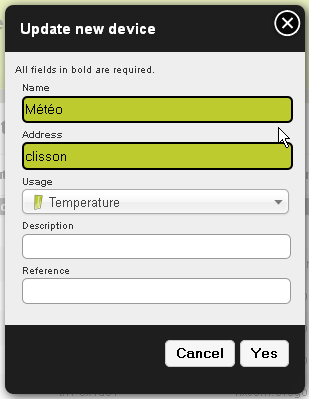
Update what you need and validate.
Delete a device¶
Click on the Delete button to delete a device. The following window will open:
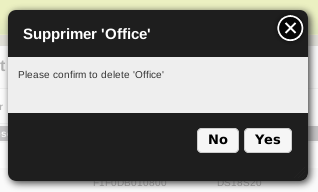
Confirm suppression. The device doesn’t appear anymore in the list.
All the device features that were set disappear.