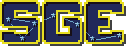sge.dsp¶
Contents
This module provides classes related to the graphical display.
sge.dsp Classes¶
sge.dsp.Game¶
-
class
sge.dsp.Game(width=640, height=480, fullscreen=False, scale=None, scale_proportional=True, scale_method=None, fps=60, delta=False, delta_min=15, delta_max=None, grab_input=False, window_text=None, window_icon=None, collision_events_enabled=True)[source]¶ This class handles most parts of the game which operate on a global scale, such as global game events. Before anything else is done with the SGE, an object either of this class or of a class derived from it must be created.
When an object of this class is created, it is automatically assigned to
sge.game.Note
This class is designed to be used as a singleton. Do not create multiple
sge.dsp.Gameobjects. Doing so is unsupported and may cause errors.-
width¶ The width of the game’s display.
-
height¶ The height of the game’s display.
-
fullscreen¶ Whether or not the game should be in fullscreen mode.
-
scale¶ A number indicating a fixed scale factor (e.g.
1for no scaling,2for doubled size). If set toNoneor0, scaling is automatic (causes the game to fit the window or screen).If a fixed scale factor is defined and the game is in fullscreen mode, the scale factor multiplied by
widthandheightis used to suggest what resolution to use.
-
scale_proportional¶ If set to
True, scaling is always proportional. If set toFalse, the image will be distorted to completely fill the game window or screen. This has no effect unlessscaleisNoneor0.
-
scale_method¶ A string indicating the type of scaling method to use. Can be one of the following:
"noblur"– Request a non-blurry scale method, generally optimal for pixel art."smooth"– Request a smooth scale method, generally optimal for images other than pixel art.
Alternatively, this attribute can be set to one of the values in
sge.SCALE_METHODSto request an exact scale method to use.The value of this attribute is only a request. If this value is either an unsupported value or
None, the fastest available scale method is chosen.
-
fps¶ The rate the game should run in frames per second.
Note
This is only the maximum; if the computer is not fast enough, the game may run more slowly.
-
delta¶ Whether or not delta timing should be used. Delta timing affects object speeds, animation rates, and alarms.
-
delta_min¶ Delta timing can cause the game to be choppy. This attribute limits this by pretending that the frame rate is never lower than this amount, resulting in the game slowing down like normal if it is.
-
delta_max¶ Indicates a higher frame rate cap than
fpsto allow the game to reach by using delta timing to slow object speeds, animation rates, and alarms down. If set toNone, this feature is disabled and the game will not be permitted to run faster thanfps.This attribute has no effect unless
deltaisTrue.
-
grab_input¶ Whether or not all input should be forcibly grabbed by the game. If this is
Trueandsge.mouse.visibleisFalse, the mouse will be in relative mode. Otherwise, the mouse will be in absolute mode.
-
window_text¶ The text for the OS to display as the window title, e.g. in the frame of the window. If set to
None, the SGE chooses the text.
-
window_icon¶ The path to the image file to use as the window icon. If set to
None, the SGE chooses the icon. If the file specified does not exist,OSErroris raised.
-
collision_events_enabled¶ Whether or not collision events should be executed. Setting this to
Falsewill improve performence if collision events are not needed.
-
alarms¶ A dictionary containing the global alarms of the game. Each value decreases by 1 each frame (adjusted for delta timing if it is enabled). When a value is at or below 0,
sge.dsp.Game.event_alarm()is executed withalarm_idset to the respective key, and the item is deleted from this dictionary.
-
input_events¶ A list containing all input event objects which have not yet been handled, in the order in which they occurred.
Note
If you handle input events manually, be sure to delete them from this list, preferably by getting them with
list.pop(). Otherwise, the event will be handled more than once, which is usually not what you want.
-
start_room¶ The room which becomes active when the game first starts and when it restarts. Must be set exactly once, before the game first starts, and should not be set again afterwards.
-
current_room¶ The room which is currently active. (Read-only)
-
mouse¶ A
sge.dsp.Objectobject which represents the mouse cursor. Its bounding box is a one-pixel square. It is automatically added to every room’s default list of objects.Some of this object’s attributes control properties of the mouse. See the documentation for
sge.mousefor more information.(Read-only)
-
sge.dsp.Game Methods¶
-
Game.__init__(width=640, height=480, fullscreen=False, scale=None, scale_proportional=True, scale_method=None, fps=60, delta=False, delta_min=15, delta_max=None, grab_input=False, window_text=None, window_icon=None, collision_events_enabled=True)[source]¶ Arguments set the respective initial attributes of the game. See the documentation for
sge.dsp.Gamefor more information.The created
sge.dsp.Gameobject is automatically assigned tosge.game.
-
Game.start()[source]¶ Start the game. Should only be called once; the effect of any further calls is undefined.
-
Game.pause(sprite=None)[source]¶ Pause the game.
Arguments:
sprite– The sprite to show in the center of the screen while the game is paused. If set toNone, the SGE chooses the image.
Normal events are not executed while the game is paused. Instead, events with the same name, but prefixed with
event_paused_instead ofevent_are executed. Note that not all events have these alternative “paused” events associated with them.
-
Game.pump_input()[source]¶ Cause the SGE to recieve input from the OS.
This method needs to be called periodically for the SGE to recieve events from the OS, such as key presses and mouse movement, as well as to assure the OS that the program is not locked up.
Upon calling this, each event is translated into the appropriate class in
sge.inputand the resulting object is appended toinput_events.You normally don’t need to use this function directly. It is called automatically in each frame of the SGE’s main loop. You only need to use this function directly if you take control away from the SGE’s main loop, e.g. to create your own loop.
-
Game.regulate_speed(fps=None)[source]¶ Regulate the SGE’s running speed and return the time passed.
Arguments:
fps– The target frame rate in frames per second. Set toNoneto target the current value offps.
When this method is called, the program will sleep long enough so that the game runs at
fpsframes per second, then return the number of milliseconds that passed between the previous call and the current call of this method.You normally don’t need to use this function directly. It is called automatically in each frame of the SGE’s main loop. You only need to use this function directly if you want to create your own loop.
-
Game.refresh()[source]¶ Refresh the screen.
This method needs to be called for changes to the screen to be seen by the user. It should be called every frame.
You normally don’t need to use this function directly. It is called automatically in each frame of the SGE’s main loop. You only need to use this function directly if you take control away from the SGE’s main loop, e.g. to create your own loop.
-
Game.project_dot(x, y, color, z=0, blend_mode=None)[source]¶ Project a single-pixel dot onto the game window.
Arguments:
x– The horizontal location relative to the window to project the dot.y– The vertical location relative to the window to project the dot.z– The Z-axis position of the projection in relation to other window projections.
Window projections are projections made directly onto the game window, independent of the room or any views.
Note
The Z-axis position of a window projection does not correlate with the Z-axis position of anything positioned within the room, such as room projections and
sge.dsp.Objectobjects. Window projections are always positioned in front of such things.See the documentation for
sge.gfx.Sprite.draw_dot()for more information.
-
Game.project_line(x1, y1, x2, y2, color, z=0, thickness=1, anti_alias=False, blend_mode=None)[source]¶ Project a line segment onto the game window.
Arguments:
x1– The horizontal location relative to the window of the first endpoint of the projected line segment.y1– The vertical location relative to the window of the first endpoint of the projected line segment.x2– The horizontal location relative to the window of the second endpoint of the projected line segment.y2– The vertical location relative to the window of the second endpoint of the projected line segment.z– The Z-axis position of the projection in relation to other window projections.
See the documentation for
sge.gfx.Sprite.draw_line()andsge.dsp.Game.project_dot()for more information.
-
Game.project_rectangle(x, y, width, height, z=0, fill=None, outline=None, outline_thickness=1, blend_mode=None)[source]¶ Project a rectangle onto the game window.
Arguments:
x– The horizontal location relative to the window to project the rectangle.y– The vertical location relative to the window to project the rectangle.z– The Z-axis position of the projection in relation to other window projections.
See the documentation for
sge.gfx.Sprite.draw_rectangle()andsge.dsp.Game.project_dot()for more information.
-
Game.project_ellipse(x, y, width, height, z=0, fill=None, outline=None, outline_thickness=1, anti_alias=False, blend_mode=None)[source]¶ Project an ellipse onto the game window.
Arguments:
x– The horizontal location relative to the window to position the imaginary rectangle containing the ellipse.y– The vertical location relative to the window to position the imaginary rectangle containing the ellipse.z– The Z-axis position of the projection in relation to other window projections.width– The width of the ellipse.height– The height of the ellipse.outline_thickness– The thickness of the outline of the ellipse.anti_alias– Whether or not anti-aliasing should be used.
See the documentation for
sge.gfx.Sprite.draw_ellipse()andsge.dsp.Game.project_dot()for more information.
-
Game.project_circle(x, y, radius, z=0, fill=None, outline=None, outline_thickness=1, anti_alias=False, blend_mode=None)[source]¶ Project a circle onto the game window.
Arguments:
x– The horizontal location relative to the window to position the center of the circle.y– The vertical location relative to the window to position the center of the circle.z– The Z-axis position of the projection in relation to other window projections.
See the documentation for
sge.gfx.Sprite.draw_circle()andsge.dsp.Game.project_dot()for more information.
-
Game.project_polygon(points, z=0, fill=None, outline=None, outline_thickness=1, anti_alias=False, blend_mode=None)[source]¶ Draw a polygon on the sprite.
Arguments:
points– A list of points relative to the room to position each of the polygon’s angles. Each point should be a tuple in the form(x, y), where x is the horizontal location and y is the vertical location.z– The Z-axis position of the projection in relation to other window projections.
See the documentation for
sge.gfx.Sprite.draw_polygon()andsge.dsp.Game.project_dot()for more information.
-
Game.project_sprite(sprite, image, x, y, z=0, blend_mode=None)[source]¶ Project a sprite onto the game window.
Arguments:
x– The horizontal location relative to the window to projectsprite.y– The vertical location relative to the window to projectsprite.z– The Z-axis position of the projection in relation to other window projections.
See the documentation for
sge.gfx.Sprite.draw_sprite()andsge.dsp.Game.project_dot()for more information.
-
Game.project_text(font, text, x, y, z=0, width=None, height=None, color=sge.gfx.Color("white"), halign='left', valign='top', anti_alias=True, blend_mode=None)[source]¶ Project text onto the game window.
Arguments:
x– The horizontal location relative to the window to project the text.y– The vertical location relative to the window to project the text.z– The Z-axis position of the projection in relation to other window projections.
See the documentation for
sge.gfx.Sprite.draw_text()andsge.dsp.Game.project_dot()for more information.
sge.dsp.Game Event Methods¶
-
Game.event_step(time_passed, delta_mult)[source]¶ Called once each frame.
Arguments:
time_passed– The number of milliseconds that have passed during the last frame.delta_mult– What speed and movement should be multiplied by this frame due to delta timing. IfdeltaisFalse, this is always1.
-
Game.event_alarm(alarm_id)[source]¶ Called when the value of an alarm reaches 0.
See the documentation for
sge.dsp.Game.alarmsfor more information.
-
Game.event_key_press(key, char)[source]¶ See the documentation for
sge.input.KeyPressfor more information.
-
Game.event_key_release(key)[source]¶ See the documentation for
sge.input.KeyReleasefor more information.
-
Game.event_mouse_move(x, y)[source]¶ See the documentation for
sge.input.MouseMovefor more information.
See the documentation for
sge.input.MouseButtonPressfor more information.
See the documentation for
sge.input.MouseButtonReleasefor more information.
-
Game.event_joystick(js_name, js_id, input_type, input_id, value)[source]¶ See the documentation for
sge.input.JoystickEventfor more information.
-
Game.event_joystick_axis_move(js_name, js_id, axis, value)[source]¶ See the documentation for
sge.input.JoystickAxisMovefor more information.
-
Game.event_joystick_hat_move(js_name, js_id, hat, x, y)[source]¶ See the documentation for
sge.input.JoystickHatMovefor more information.
-
Game.event_joystick_trackball_move(js_name, js_id, ball, x, y)[source]¶ See the documentation for
sge.input.JoystickTrackballMovefor more information.
See the documentation for
sge.input.JoystickButtonPressfor more information.
See the documentation for
sge.input.JoystickButtonReleasefor more information.
-
Game.event_gain_keyboard_focus()[source]¶ See the documentation for
sge.input.KeyboardFocusGainfor more information.
-
Game.event_lose_keyboard_focus()[source]¶ See the documentation for
sge.input.KeyboardFocusLosefor more information.
-
Game.event_gain_mouse_focus()[source]¶ See the documentation for
sge.input.MouseFocusGainfor more information.
-
Game.event_lose_mouse_focus()[source]¶ See the documentation for
sge.input.MouseFocusLosefor more information.
-
Game.event_close()[source]¶ See the documentation for
sge.input.QuitRequestfor more information.This is always called after any
sge.dsp.Room.event_close()occurring at the same time.
-
Game.event_mouse_collision(other, xdirection, ydirection)[source]¶ Proxy for
sge.game.mouse.event_collision(). See the documentation forsge.dsp.Object.event_collision()for more information.
-
Game.event_paused_step(time_passed, delta_mult)[source]¶ See the documentation for
sge.dsp.Game.event_step()for more information.
-
Game.event_paused_key_press(key, char)[source]¶ See the documentation for
sge.input.KeyPressfor more information.
-
Game.event_paused_key_release(key)[source]¶ See the documentation for
sge.input.KeyReleasefor more information.
-
Game.event_paused_mouse_move(x, y)[source]¶ See the documentation for
sge.input.MouseMovefor more information.
See the documentation for
sge.input.MouseButtonPressfor more information.
See the documentation for
sge.input.MouseButtonReleasefor more information.
-
Game.event_paused_joystick(js_name, js_id, input_type, input_id, value)[source]¶ See the documentation for
sge.input.JoystickEventfor more information.
-
Game.event_paused_joystick_axis_move(js_name, js_id, axis, value)[source]¶ See the documentation for
sge.input.JoystickAxisMovefor more information.
-
Game.event_paused_joystick_hat_move(js_name, js_id, hat, x, y)[source]¶ See the documentation for
sge.input.JoystickHatMovefor more information.
-
Game.event_paused_joystick_trackball_move(js_name, js_id, ball, x, y)[source]¶ See the documentation for
sge.input.JoystickTrackballMovefor more information.
See the documentation for
sge.input.JoystickButtonPressfor more information.
See the documentation for
sge.input.JoystickButtonReleasefor more information.
-
Game.event_paused_gain_keyboard_focus()[source]¶ See the documentation for
sge.input.KeyboardFocusGainfor more information.
-
Game.event_paused_lose_keyboard_focus()[source]¶ See the documentation for
sge.input.KeyboardFocusLosefor more information.
-
Game.event_paused_gain_mouse_focus()[source]¶ See the documentation for
sge.input.MouseFocusGainfor more information.
-
Game.event_paused_lose_mouse_focus()[source]¶ See the documentation for
sge.input.MouseFocusLosefor more information.
-
Game.event_paused_close()[source]¶ See the documentation for
sge.dsp.Game.event_close()for more information.
sge.dsp.Room¶
-
class
sge.dsp.Room(objects=(), width=None, height=None, views=None, background=None, background_x=0, background_y=0, object_area_width=None, object_area_height=None)[source]¶ This class stores the settings and objects found in a room. Rooms are used to create separate parts of the game, such as levels and menu screens.
-
width¶ The width of the room in pixels. If set to
None,sge.game.widthis used.
-
height¶ The height of the room in pixels. If set to
None,sge.game.heightis used.
-
views¶ A list containing all
sge.dsp.Viewobjects in the room.
-
background¶ The
sge.gfx.Backgroundobject used.
-
background_x¶ The horizontal position of the background in the room.
-
background_y¶ The vertical position of the background in the room.
-
object_area_width¶ The width of this room’s object areas in pixels. If set to
None,sge.game.widthis used. For optimum performance, this should generally be about the average width of objects in the room which check for collisions.
-
object_area_height¶ The height of this room’s object areas in pixels. If set to
None,sge.game.heightis used. For optimum performance, this should generally be about the average height of objects in the room which check for collisions.
-
alarms¶ A dictionary containing the alarms of the room. Each value decreases by 1 each frame (adjusted for delta timing if it is enabled). When a value is at or below 0,
event_alarm()is executed withalarm_idset to the respective key, and the item is deleted from this dictionary.
-
objects¶ A list containing all
sge.dsp.Objectobjects in the room. (Read-only)
-
object_areas¶ A 2-dimensional list of object areas, indexed in the following way:
object_areas[x][y]
Where
xis the horizontal location of the left edge of the area in the room divided byobject_area_width, andyis the vertical location of the top edge of the area in the room divided byobject_area_height.For example, if
object_area_widthis32andobject_area_heightis48, thenobject_areas[2][4]indicates the object area with an x location of 64 and a y location of 192.Each object area is a set containing
sge.dsp.Objectobjects whose sprites or bounding boxes reside within the object area.Object areas are only created within the room, i.e. the horizontal location of an object area will always be less than
width, and the vertical location of an object area will always be less thanheight. Depending on the size of collision areas and the size of the room, however, the last row and/or the last column of collision areas may partially reside outside of the room.Note
It is generally easier to use
get_objects_at()than to access this list directly.
-
object_area_void¶ A set containing
sge.dsp.Objectobjects whose sprites or bounding boxes reside within any area not covered by the room’s object area.Note
Depending on the size of object areas and the size of the room, the “void” area may not include the entirety of the outside of the room. There may be some space to the right of and/or below the room which is covered by collision areas.
-
rd¶ Reserved dictionary for internal use by the SGE. (Read-only)
-
sge.dsp.Room Methods¶
-
Room.__init__(objects=(), width=None, height=None, views=None, background=None, background_x=0, background_y=0, object_area_width=None, object_area_height=None)[source]¶ Arguments:
views– A list containing allsge.dsp.Viewobjects in the room. If set toNone, a new view will be created withx=0,y=0, and all other arguments unspecified, which will become the first view of the room.background– Thesge.gfx.Backgroundobject used. If set toNone, a new background will be created with no layers and the color set to black.
All other arguments set the respective initial attributes of the room. See the documentation for
sge.dsp.Roomfor more information.
-
Room.add(obj)[source]¶ Add an object to the room.
Arguments:
obj– Thesge.dsp.Objectobject to add.
-
Room.remove(obj)[source]¶ Remove an object from the room.
Arguments:
obj– Thesge.dsp.Objectobject to remove.
-
Room.start(transition=None, transition_time=1500, transition_arg=None)[source]¶ Start the room.
Arguments:
transition– The type of transition to use. Should be one of the following:None(no transition)"fade"(fade to black)"dissolve""pixelate""wipe_left"(wipe right to left)"wipe_right"(wipe left to right)"wipe_up"(wipe bottom to top)"wipe_down"(wipe top to bottom)"wipe_upleft"(wipe bottom-right to top-left)"wipe_upright"(wipe bottom-left to top-right)"wipe_downleft"(wipe top-right to bottom-left)"wipe_downright"(wipe top-left to bottom-right)"wipe_matrix""iris_in""iris_out"
If an unsupported value is given, default to
None.transition_time– The time the transition should take in milliseconds. Has no effect iftransitionisNone.transition_arg– An arbitrary argument that can be used by the following transitions:"wipe_matrix"– The size of each square in the matrix transition as a tuple in the form(w, h), wherewis the width andhis the height. Default is(4, 4)."iris_in"and"iris_out"– The position of the center of the iris as a tuple in the form(x, y), wherexis the horizontal location relative to the window andyis the vertical location relative to the window. Default is the center of the window.
-
Room.get_objects_at(x, y, width, height)[source]¶ Return a set of objects near a particular area.
Arguments:
x– The horizontal location relative to the room of the left edge of the area.y– The vertical location relative to the room of the top edge of the area.width– The width of the area in pixels.height– The height of the area in pixels.
Note
This function does not ensure that objects returned are actually within the given area. It simply combines all object areas that need to be checked into a single set. To ensure that an object is actually within the area, you must check the object manually, or use
sge.collision.rectangle()instead.
-
Room.project_dot(x, y, z, color, blend_mode=None)[source]¶ Project a single-pixel dot onto the room.
Arguments:
x– The horizontal location relative to the room to project the dot.y– The vertical location relative to the room to project the dot.z– The Z-axis position of the projection in the room.
See the documentation for
sge.gfx.Sprite.draw_dot()for more information.
-
Room.project_line(x1, y1, x2, y2, z, color, thickness=1, anti_alias=False, blend_mode=None)[source]¶ Project a line segment onto the room.
Arguments:
x1– The horizontal location relative to the room of the first endpoint of the projected line segment.y1– The vertical location relative to the room of the first endpoint of the projected line segment.x2– The horizontal location relative to the room of the second endpoint of the projected line segment.y2– The vertical location relative to the room of the second endpoint of the projected line segment.z– The Z-axis position of the projection in the room.
See the documentation for
sge.gfx.Sprite.draw_line()for more information.
-
Room.project_rectangle(x, y, z, width, height, fill=None, outline=None, outline_thickness=1, blend_mode=None)[source]¶ Project a rectangle onto the room.
Arguments:
x– The horizontal location relative to the room to project the rectangle.y– The vertical location relative to the room to project the rectangle.z– The Z-axis position of the projection in the room.
See the documentation for
sge.gfx.Sprite.draw_rectangle()for more information.
-
Room.project_ellipse(x, y, z, width, height, fill=None, outline=None, outline_thickness=1, anti_alias=False, blend_mode=None)[source]¶ Project an ellipse onto the room.
Arguments:
x– The horizontal location relative to the room to position the imaginary rectangle containing the ellipse.y– The vertical location relative to the room to position the imaginary rectangle containing the ellipse.z– The Z-axis position of the projection in the room.width– The width of the ellipse.height– The height of the ellipse.outline_thickness– The thickness of the outline of the ellipse.anti_alias– Whether or not anti-aliasing should be used.
See the documentation for
sge.gfx.Sprite.draw_ellipse()for more information.
-
Room.project_circle(x, y, z, radius, fill=None, outline=None, outline_thickness=1, anti_alias=False, blend_mode=None)[source]¶ Project a circle onto the room.
Arguments:
x– The horizontal location relative to the room to position the center of the circle.y– The vertical location relative to the room to position the center of the circle.z– The Z-axis position of the projection in the room.
See the documentation for
sge.gfx.Sprite.draw_circle()for more information.
-
Room.project_polygon(points, z, fill=None, outline=None, outline_thickness=1, anti_alias=False, blend_mode=None)[source]¶ Draw a polygon on the sprite.
Arguments:
points– A list of points relative to the room to position each of the polygon’s angles. Each point should be a tuple in the form(x, y), where x is the horizontal location and y is the vertical location.z– The Z-axis position of the projection in the room.
See the documentation for
sge.gfx.Sprite.draw_polygon()for more information.
-
Room.project_sprite(sprite, image, x, y, z, blend_mode=None)[source]¶ Project a sprite onto the room.
Arguments:
x– The horizontal location relative to the room to projectsprite.y– The vertical location relative to the room to projectsprite.z– The Z-axis position of the projection in the room.
See the documentation for
sge.gfx.Sprite.draw_sprite()for more information.
-
Room.project_text(font, text, x, y, z, width=None, height=None, color=sge.gfx.Color("white"), halign='left', valign='top', anti_alias=True, blend_mode=None)[source]¶ Project text onto the room.
Arguments:
x– The horizontal location relative to the room to project the text.y– The vertical location relative to the room to project the text.z– The Z-axis position of the projection in the room.
See the documentation for
sge.gfx.Sprite.draw_text()for more information.
sge.dsp.Room Event Methods¶
-
Room.event_room_start()[source]¶ Called when the room is started for the first time. It is always called after any
sge.dsp.Game.event_game_start()and before anysge.dsp.Object.event_createoccurring at the same time.
-
Room.event_room_resume()[source]¶ Called when the room is started after it has already previously been started. It is always called before any
sge.dsp.Object.event_create()occurring at the same time.
-
Room.event_room_end()[source]¶ Called when another room is started or the game ends while this room is the current room. It is always called before any
sge.dsp.Game.event_game_end()occurring at the same time.
-
Room.event_step(time_passed, delta_mult)[source]¶ See the documentation for
sge.dsp.Game.event_step()for more information.
-
Room.event_alarm(alarm_id)[source]¶ See the documentation for
sge.dsp.Room.alarmsfor more information.
-
Room.event_key_press(key, char)[source]¶ See the documentation for
sge.input.KeyPressfor more information.
-
Room.event_key_release(key)[source]¶ See the documentation for
sge.input.KeyReleasefor more information.
-
Room.event_mouse_move(x, y)[source]¶ See the documentation for
sge.input.MouseMovefor more information.
Mouse button press event.
See the documentation for
sge.input.MouseButtonPressfor more information.
See the documentation for
sge.input.MouseButtonReleasefor more information.
-
Room.event_joystick(js_name, js_id, input_type, input_id, value)[source]¶ See the documentation for
sge.input.JoystickEventfor more information.
-
Room.event_joystick_axis_move(js_name, js_id, axis, value)[source]¶ See the documentation for
sge.input.JoystickAxisMovefor more information.
-
Room.event_joystick_hat_move(js_name, js_id, hat, x, y)[source]¶ See the documentation for
sge.input.JoystickHatMovefor more information.
-
Room.event_joystick_trackball_move(js_name, js_id, ball, x, y)[source]¶ See the documentation for
sge.input.JoystickTrackballMovefor more information.
See the documentation for
sge.input.JoystickButtonPressfor more information.
See the documentation for
sge.input.JoystickButtonReleasefor more information.
-
Room.event_gain_keyboard_focus()[source]¶ See the documentation for
sge.input.KeyboardFocusGainfor more information.
-
Room.event_lose_keyboard_focus()[source]¶ See the documentation for
sge.input.KeyboardFocusLosefor more information.
-
Room.event_gain_mouse_focus()[source]¶ See the documentation for
sge.input.MouseFocusGainfor more information.
-
Room.event_lose_mouse_focus()[source]¶ See the documentation for
sge.input.MouseFocusLosefor more information.
-
Room.event_close()[source]¶ This is always called before any
sge.dsp.Game.event_close()occurring at the same time.See the documentation for
sge.input.QuitRequestfor more information.
-
Room.event_paused_step(time_passed, delta_mult)[source]¶ See the documentation for
sge.dsp.Game.event_step()for more information.
-
Room.event_paused_key_press(key, char)[source]¶ See the documentation for
sge.input.KeyPressfor more information.
-
Room.event_paused_key_release(key)[source]¶ See the documentation for
sge.input.KeyReleasefor more information.
-
Room.event_paused_mouse_move(x, y)[source]¶ See the documentation for
sge.input.MouseMovefor more information.
See the documentation for
sge.input.MouseButtonPressfor more information.
See the documentation for
sge.input.MouseButtonReleasefor more information.
-
Room.event_paused_joystick(js_name, js_id, input_type, input_id, value)[source]¶ See the documentation for
sge.input.JoystickEventfor more information.
-
Room.event_paused_joystick_axis_move(js_name, js_id, axis, value)[source]¶ See the documentation for
sge.input.JoystickAxisMovefor more information.
-
Room.event_paused_joystick_hat_move(js_name, js_id, hat, x, y)[source]¶ See the documentation for
sge.input.JoystickHatMovefor more information.
-
Room.event_paused_joystick_trackball_move(js_name, js_id, ball, x, y)[source]¶ See the documentation for
sge.input.JoystickTrackballMovefor more information.
See the documentation for
sge.input.JoystickButtonPressfor more information.
See the documentation for
sge.input.JoystickButtonReleasefor more information.
-
Room.event_paused_gain_keyboard_focus()[source]¶ See the documentation for
sge.input.KeyboardFocusGainfor more information.
-
Room.event_paused_lose_keyboard_focus()[source]¶ See the documentation for
sge.input.KeyboardFocusLosefor more information.
-
Room.event_paused_gain_mouse_focus()[source]¶ See the documentation for
sge.input.MouseFocusGainfor more information.
-
Room.event_paused_lose_mouse_focus()[source]¶ See the documentation for
sge.input.MouseFocusLosefor more information.
-
Room.event_paused_close()[source]¶ See the documentation for
sge.dsp.Room.event_close()for more information.
sge.dsp.View¶
-
class
sge.dsp.View(x, y, xport=0, yport=0, width=None, height=None, wport=None, hport=None)[source]¶ This class controls what the player sees in a room at any given time. Multiple views can exist in a room, and this can be used to create a split-screen effect.
-
x¶ The horizontal position of the view in the room. When set, if it brings the view outside of the room it is in, it will be re-adjusted so that the view is completely inside the room.
-
y¶ The vertical position of the view in the room. When set, if it brings the view outside of the room it is in, it will be re-adjusted so that the view is completely inside the room.
-
xport¶ The horizontal position of the view port on the window.
-
yport¶ The vertical position of the view port on the window.
-
width¶ The width of the view. When set, if it results in the view being outside of the room it is in,
xwill be adjusted so that the view is completely inside the room.
-
height¶ The height of the view. When set, if it results in the view being outside the room it is in,
ywill be adjusted so that the view is completely inside the room.
-
wport¶ The width of the view port. Set to
Noneto make it the same aswidth. If this value differs fromwidth, the image will be horizontally scaled so that it fills the port.
-
hport¶ The height of the view port. Set to
Noneto make it the same asheight. If this value differs fromheight, the image will be vertically scaled so that it fills the port.
-
rd¶ Reserved dictionary for internal use by the SGE. (Read-only)
-
sge.dsp.View Methods¶
-
View.__init__(x, y, xport=0, yport=0, width=None, height=None, wport=None, hport=None)[source]¶ Arguments:
width– The width of the view. If set toNone, it will becomesge.game.width - xport.height– The height of the view. If set toNone, it will becomesge.game.height - yport.
All other arugments set the respective initial attributes of the view. See the documentation for
sge.dsp.Viewfor more information.
sge.dsp.Object¶
-
class
sge.dsp.Object(x, y, z=0, sprite=None, visible=True, active=True, checks_collisions=True, tangible=True, bbox_x=None, bbox_y=None, bbox_width=None, bbox_height=None, regulate_origin=False, collision_ellipse=False, collision_precise=False, xvelocity=0, yvelocity=0, xacceleration=0, yacceleration=0, xdeceleration=0, ydeceleration=0, image_index=0, image_origin_x=None, image_origin_y=None, image_fps=None, image_xscale=1, image_yscale=1, image_rotation=0, image_alpha=255, image_blend=None, image_blend_mode=None)[source]¶ This class is used for game objects, such as the player, enemies, bullets, and the HUD. Generally, each type of object has its own subclass of
sge.dsp.Object.-
x¶ The horizontal position of the object in the room.
-
y¶ The vertical position of the object in the room.
-
z¶ The Z-axis position of the object in the room.
-
sprite¶ The sprite currently in use by this object. Can be either a
sge.gfx.Spriteobject or asge.gfx.TileGridobject. Set toNonefor no sprite.
-
visible¶ Whether or not the object’s sprite should be projected onto the screen.
-
active¶ Indicates whether the object is active (
True) or inactive (False). While the object is active, it will exhibit normal behavior; events will be executed normally as will any other automatic functionality, such as addingxvelocityandyvelocitytoxandy. IfactiveisFalse, automatic functionality and normal events will be disabled.Note
Inactive
sge.dsp.Objectobjects are still visible by default and continue to be involved in collisions. In addition, collision events and destroy events still occur even if the object is inactive. If you wish for the object to not be visible, setvisibletoFalse. If you wish for the object to not perform collision events, settangibletoFalse.
-
checks_collisions¶ Whether or not the object should check for collisions automatically and cause collision events. If an object is not using collision events, setting this to
Falsewill give a boost in performance.Note
This will not prevent automatic collision detection by other objects from detecting this object, and it will also not prevent this object’s collision events from being executed. If you wish to disable collision detection entirely, set
tangibletoFalse.
-
tangible¶ Whether or not collisions involving the object can be detected. Setting this to
Falsecan improve performance if the object doesn’t need to be involved in collisions.Depending on the game, a useful strategy to boost performance can be to exclude an object from collision detection while it is outside the view. If you do this, you likely want to set
activetoFalseas well so that the object doesn’t move in undesireable ways (e.g. through walls).Note
If this is
False,checks_collisionsis implied to beFalseas well regardless of its actual value. This is because checking for collisions which can’t be detected is meaningless.
-
bbox_x¶ The horizontal location of the bounding box relative to the object’s position. If set to
None, the value recommended by the sprite is used.
-
bbox_y¶ The vertical location of the bounding box relative to the object’s position. If set to
None, the value recommended by the sprite is used.
-
bbox_width¶ The width of the bounding box in pixels. If set to
None, the value recommended by the sprite is used.
-
bbox_height¶ The height of the bounding box in pixels. If set to
None, the value recommended by the sprite is used.
-
regulate_origin¶ If set to
True, the origin is automatically adjusted to be the location of the pixel recommended by the sprite after transformation. This will cause rotation to be about the origin rather than being about the center of the image.Note
The value of this attribute has no effect on the bounding box. If you wish for the bounding box to be adjusted as well, you must do so manually. As an alternative, you may want to consider using precise collision detection instead.
-
collision_ellipse¶ Whether or not an ellipse (rather than a rectangle) should be used for collision detection.
-
collision_precise¶ Whether or not precise (pixel-perfect) collision detection should be used. Note that this can be inefficient and does not work well with animated sprites.
-
bbox_right¶ The position of the right side of the bounding box in the room (same as
bbox_left+bbox_width).
-
bbox_bottom¶ The position of the bottom side of the bounding box in the room (same as
bbox_top+bbox_height).
-
xvelocity¶ The velocity of the object toward the right in pixels per frame.
-
yvelocity¶ The velocity of the object toward the bottom in pixels per frame.
-
speed¶ The total (directional) speed of the object in pixels per frame.
-
move_direction¶ The direction of the object’s movement in degrees, with
0being directly to the right and rotation in a positive direction being clockwise.
-
xacceleration¶ The acceleration of the object to the right in pixels per frame. If non-zero, movement as a result of
xvelocitywill be adjusted based on the kinematic equation,v[f]^2 = v[i]^2 + 2*a*d.
-
yacceleration¶ The acceleration of the object downward in pixels per frame. If non-zero, movement as a result of
yvelocitywill be adjusted based on the kinematic equation,v[f]^2 = v[i]^2 + 2*a*d.
-
xdeceleration¶ Like
xacceleration, but its sign is ignored and it always causes the absolute value ofxvelocityto decrease.
-
ydeceleration¶ Like
yacceleration, but its sign is ignored and it always causes the absolute value ofyvelocityto decrease.
-
image_index¶ The animation frame currently being displayed, with
0being the first one.
-
image_origin_x¶ The horizontal location of the origin relative to the left edge of the images. If set to
None, the value recommended by the sprite is used.
-
image_origin_y¶ The vertical location of the origin relative to the top edge of the images. If set to
None, the value recommended by the sprite is used.
-
image_fps¶ The animation rate in frames per second. Can be negative, in which case animation will be reversed. If set to
None, the value recommended by the sprite is used.
-
image_speed¶ The animation rate as a factor of
sge.game.fps. Can be negative, in which case animation will be reversed. If set toNone, the value recommended by the sprite is used.
-
image_xscale¶ The horizontal scale factor of the sprite. If this is negative, the sprite will also be mirrored horizontally.
-
image_yscale¶ The vertical scale factor of the sprite. If this is negative, the sprite will also be flipped vertically.
-
image_rotation¶ The rotation of the sprite in degrees, with rotation in a positive direction being clockwise.
If
regulate_originisTrue, the image is rotated about the origin. Otherwise, the image is rotated about its center.
-
image_alpha¶ The alpha value applied to the entire image, where
255is the original image,128is half the opacity of the original image,0is fully transparent, etc.
-
image_blend¶ A
sge.gfx.Colorobject representing the color to blend with the sprite (using RGBA Multiply blending). Set toNonefor no color blending.
-
image_blend_mode¶ The blend mode to use with
image_blend. Possible blend modes are:sge.BLEND_NORMALsge.BLEND_RGBA_ADDsge.BLEND_RGBA_SUBTRACTsge.BLEND_RGBA_MULTIPLYsge.BLEND_RGBA_SCREENsge.BLEND_RGBA_MINIMUMsge.BLEND_RGBA_MAXIMUMsge.BLEND_RGB_ADDsge.BLEND_RGB_SUBTRACTsge.BLEND_RGB_MULTIPLYsge.BLEND_RGB_SCREENsge.BLEND_RGB_MINIMUMsge.BLEND_RGB_MAXIMUM
Noneis treated assge.BLEND_RGB_MULTIPLY.
-
image_left¶ The horizontal position of the left edge of the object’s sprite in the room.
-
image_right¶ The horizontal position of the right edge of the object’s sprite in the room.
-
image_xcenter¶ The horizontal position of the center of the object’s sprite in the room.
-
image_top¶ The vertical position of the top edge of the object’s sprite in the room.
-
image_bottom¶ The vertical position of the bottom edge of the object’s sprite in the room.
-
image_ycenter¶ The vertical position of the center of the object’s sprite in the room.
-
alarms¶ A dictionary containing the alarms of the object. Each value decreases by 1 each frame (adjusted for delta timing if it is enabled). When a value is at or below 0,
event_alarm()is executed withalarm_idset to the respective key, and the item is deleted from this dictionary.
-
image_width¶ The total width of the object’s displayed image as it appears on the screen, including the effects of scaling and rotation. (Read-only)
-
image_height¶ The total height of the object’s displayed image as it appears on the screen, including the effects of scaling and rotation. (Read-only)
-
mask¶ The current mask used for non-rectangular collision detection. See the documentation for
sge.collision.masks_collide()for more information. (Read-only)
-
mask_x¶ The horizontal location of the mask in the room. (Read-only)
-
mask_y¶ The vertical location of the mask in the room. (Read-only)
-
rd¶ Reserved dictionary for internal use by the SGE. (Read-only)
-
sge.dsp.Object Methods¶
-
Object.__init__(x, y, z=0, sprite=None, visible=True, active=True, checks_collisions=True, tangible=True, bbox_x=None, bbox_y=None, bbox_width=None, bbox_height=None, regulate_origin=False, collision_ellipse=False, collision_precise=False, xvelocity=0, yvelocity=0, xacceleration=0, yacceleration=0, xdeceleration=0, ydeceleration=0, image_index=0, image_origin_x=None, image_origin_y=None, image_fps=None, image_xscale=1, image_yscale=1, image_rotation=0, image_alpha=255, image_blend=None, image_blend_mode=None)[source]¶ Arugments set the respective initial attributes of the object. See the documentation for
sge.dsp.Objectfor more information.
-
Object.move_x(move)[source]¶ Move the object horizontally. This method can be overridden to conveniently define a particular way movement should be handled. Currently, it is used in the default implementation of
event_update_position().Arguments:
move– The amount to add tox.
The default behavior of this method is the following code:
self.x += move
-
Object.move_y(move)[source]¶ Move the object vertically. This method can be overridden to conveniently define a particular way movement should be handled. Currently, it is used in the default implementation of
event_update_position().Arguments:
move– The amount to add toy.
The default behavior of this method is the following code:
self.y += move
-
Object.collision(other=None, x=None, y=None)[source]¶ Return a list of objects colliding with this object.
Arguments:
other– What to check for collisions with. Can be one of the following:- A
sge.dsp.Objectobject. - A list of
sge.dsp.Objectobjects. - A class derived from
sge.dsp.Object. None: Check for collisions with all objects.
- A
x– The horizontal position to pretend this object is at for the purpose of the collision detection. If set toNone,xwill be used.y– The vertical position to pretend this object is at for the purpose of the collision detection. If set toNone,ywill be used.
-
Object.destroy()[source]¶ Remove the object from the current room.
foo.destroy()is identical tosge.game.current_room.remove(foo).
-
classmethod
Object.create(*args, **kwargs)[source]¶ Create an object of this class and add it to the current room.
argsandkwargsare passed to the constructor method ofclsas arguments. Callingobj = cls.create(*args, **kwargs)is the same as:obj = cls(*args, **kwargs) sge.game.current_room.add(obj)
sge.dsp.Object Event Methods¶
-
Object.event_create()[source]¶ Called in the following cases:
- Right after the object is added to the current room.
- Right after a room starts for the first time after the object was added to it, if and only if the object was added to the room while it was not the current room. In this case, this event is called for each appropriate object after the respective room start event or room resume event, in the same order that the objects were added to the room.
-
Object.event_destroy()[source]¶ Called right after the object is removed from the current room.
Note
If the object is removed from a room while it is not the current room, this method will not be called.
-
Object.event_step(time_passed, delta_mult)[source]¶ Called each frame after automatic updates to objects (such as the effects of the speed variables), but before collision events.
See the documentation for
sge.dsp.Game.event_step()for more information.
-
Object.event_alarm(alarm_id)[source]¶ See the documentation for
sge.dsp.Object.alarmsfor more information.
-
Object.event_key_press(key, char)[source]¶ See the documentation for
sge.input.KeyPressfor more information.
-
Object.event_key_release(key)[source]¶ See the documentation for
sge.input.KeyReleasefor more information.
-
Object.event_mouse_move(x, y)[source]¶ See the documentation for
sge.input.MouseMovefor more information.
See the documentation for
sge.input.MouseButtonPressfor more information.
See the documentation for
sge.input.MouseButtonReleasefor more information.
-
Object.event_joystick(js_name, js_id, input_type, input_id, value)[source]¶ See the documentation for
sge.input.JoystickEventfor more information.
-
Object.event_joystick_axis_move(js_name, js_id, axis, value)[source]¶ See the documentation for
sge.input.JoystickAxisMovefor more information.
-
Object.event_joystick_hat_move(js_name, js_id, hat, x, y)[source]¶ See the documentation for
sge.input.JoystickHatMovefor more information.
-
Object.event_joystick_trackball_move(js_name, js_id, ball, x, y)[source]¶ See the documentation for
sge.input.JoystickTrackballMovefor more information.
See the documentation for
sge.input.JoystickButtonPressfor more information.
See the documentation for
sge.input.JoystickButtonReleasefor more information.
-
Object.event_update_position(delta_mult)[source]¶ Called when it’s time to update the position of the object. This method handles this functionality, so defining this will override the default behavior and allow you to handle the speed variables in a special way.
The default behavior of this method is the following code:
if delta_mult: vi = self.xvelocity vf = vi + self.xacceleration * delta_mult dc = abs(self.xdeceleration) * delta_mult if abs(vf) > dc: vf -= math.copysign(dc, vf) else: vf = 0 self.xvelocity = vf self.move_x(((vi + vf) / 2) * delta_mult) vi = self.yvelocity vf = vi + self.yacceleration * delta_mult dc = abs(self.ydeceleration) * delta_mult if abs(vf) > dc: vf -= math.copysign(dc, vf) else: vf = 0 self.yvelocity = vf self.move_y(((vi + vf) / 2) * delta_mult)
See the documentation for
sge.dsp.Game.event_step()for more information.
-
Object.event_collision(other, xdirection, ydirection)[source]¶ Called when this object collides with another object.
Arguments:
other– The other object which was collided with.xdirection– The horizontal direction of the collision from the perspective of this object. Can be-1(left),1(right), or0(no horizontal direction).ydirection– The vertical direction of the collision from the perspective of this object. Can be-1(up),1(down), or0(no vertical direction).
Directionless “collisions” (ones with both an xdirection and ydirection of
0) are possible. These are typically collisions which were already occurring in the previous frame (continuous collisions).
-
Object.event_paused_step(time_passed, delta_mult)[source]¶ See the documentation for
sge.dsp.Game.event_step()for more information.
-
Object.event_paused_key_press(key, char)[source]¶ See the documentation for
sge.input.KeyPressfor more information.
-
Object.event_paused_key_release(key)[source]¶ See the documentation for
sge.input.KeyReleasefor more information.
-
Object.event_paused_mouse_move(x, y)[source]¶ See the documentation for
sge.input.MouseMovefor more information.
See the documentation for
sge.input.MouseButtonPressfor more information.
See the documentation for
sge.input.MouseButtonReleasefor more information.
-
Object.event_paused_joystick(js_name, js_id, input_type, input_id, value)[source]¶ See the documentation for
sge.input.JoystickEventfor more information.
-
Object.event_paused_joystick_axis_move(js_name, js_id, axis, value)[source]¶ See the documentation for
sge.input.JoystickAxisMovefor more information.
-
Object.event_paused_joystick_hat_move(js_name, js_id, hat, x, y)[source]¶ See the documentation for
sge.input.JoystickHatMovefor more information.
-
Object.event_paused_joystick_trackball_move(js_name, js_id, ball, x, y)[source]¶ See the documentation for
sge.input.JoystickTrackballMovefor more information.
See the documentation for
sge.input.JoystickButtonPressfor more information.
See the documentation for
sge.input.JoystickButtonReleasefor more information.